What is changing #
GAT Flow is a comprehensive user management tool for Google Workspace domains that allows making multiple automated actions for the users of the domain.
One of them is the ability to mass delete existing Gmail labels. The administrator can perform a mass action and clear the Gmail labels of domain users.
Why’s impacted #
An administrator who has access to a wider range of tasks that can be performed on Gmail user labels, ensuring smoother and easier management of users’ Gmail labels.
Domain users whose Gmail labels can be managed by a domain administrator on their behalf.
Why it matters #
The Gmail label removal action in GAT Flow enables automation and easier management of end-user Gmail labels in bulk, ensuring consistency across your domain.
How to implement #
Create workflow #
First, navigate to Flow > Create workflow (1).
Workflow type #
In Workflow type (2) fill in the details for the workflow. You can set it up also as an Event workflow or Recurring workflow.
- Name – enter the name of the workflow (3)
- Description – enter a description for the workflow (optional)
- Type – select what workflow type you would like to run
- Modify – modify existing users (4)
- Conditional flow – set up the workflow based on condition (optional)
- Include suspended users – enable or disable to allow you to select users who are currently suspended:
- If enabled – you will be able to select even users who are suspended
- If disabled – you will be able to select only users who are active
- Run immediately after approval – provides an option to schedule the workflow to run in a selected future time (optional)
Later click Next (5) to proceed.
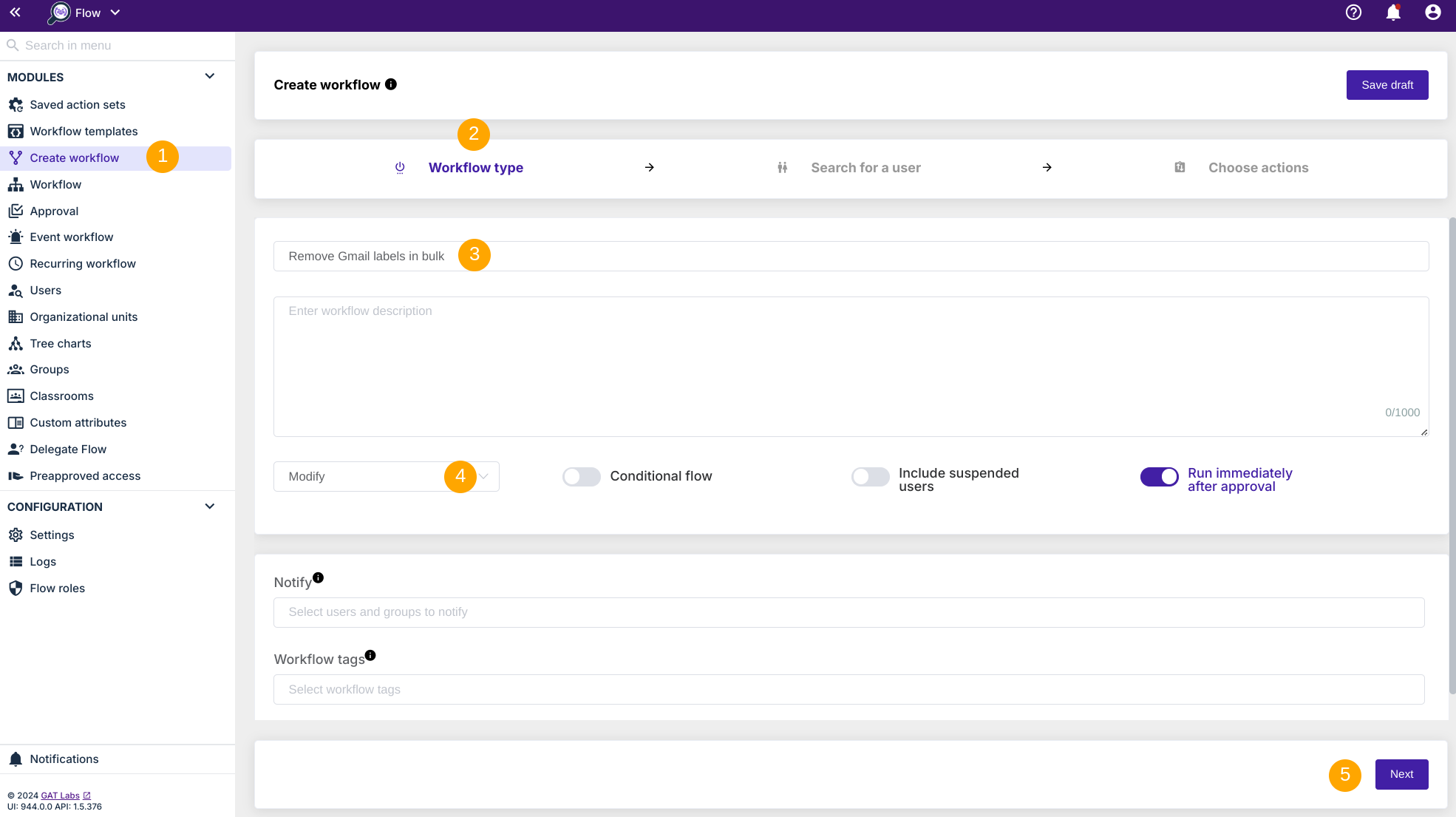
Search for a user #
Select the users for whom you would like to remove Gmail labels (1) from. You can select a user, group of users, or org. unit of users (2-3), and even use the Import users option.
After selecting the users, click on Proceed to actions button (4).
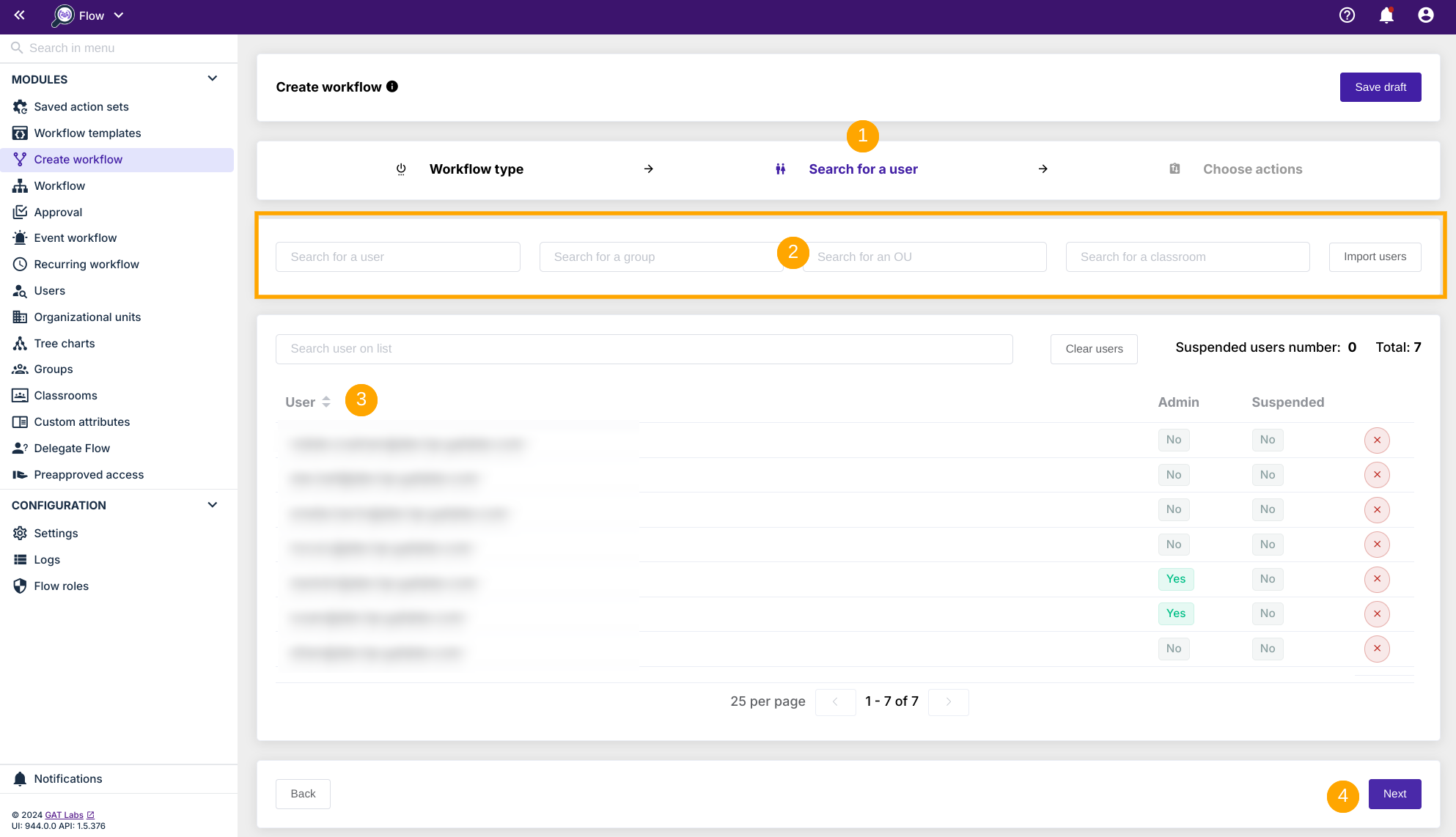
Choose action: Remove Gmail labels #
In the Choose actions click on the (+) button to add an action or (++) button to add an action set.
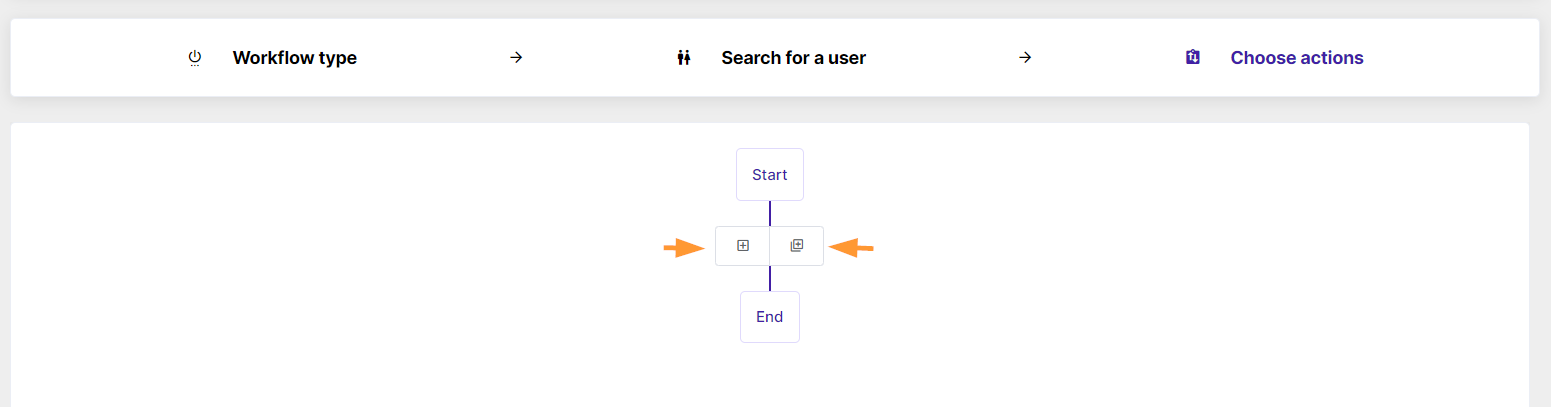
Afterwards, search and add the action Email > Remove gmail labels.
Next, decide whether to remove only the empty labels or all existing labels under the selected user(S) account(s).
Remove only empty labels #
Remove only empty labels from the affected user gmail account.
NOTE: This action will break all filters that assign a removed label to an email.
- Add action – Remove gmail labels (1-2)
- Select “Only empty labels” option from the menu (3)
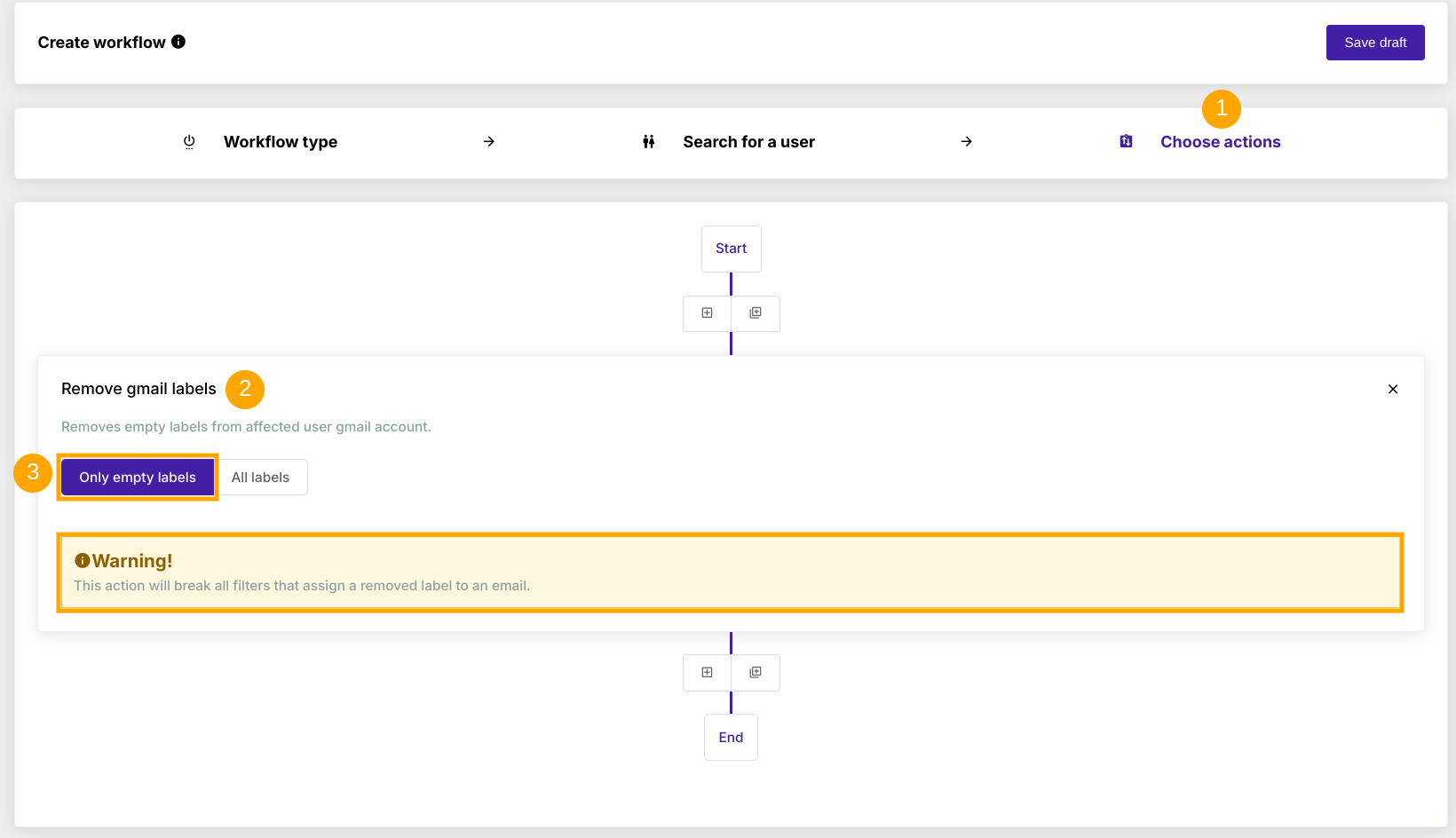
Remove all labels #
This action removes all labels from the affected user gmail account.
NOTE: This action will break all filters that assign a removed label to an email.
- Add action – Remove gmail labels (1-2)
- Select “All labels” option from the menu (3)
- Send approval request for approval to Security Officer (4)
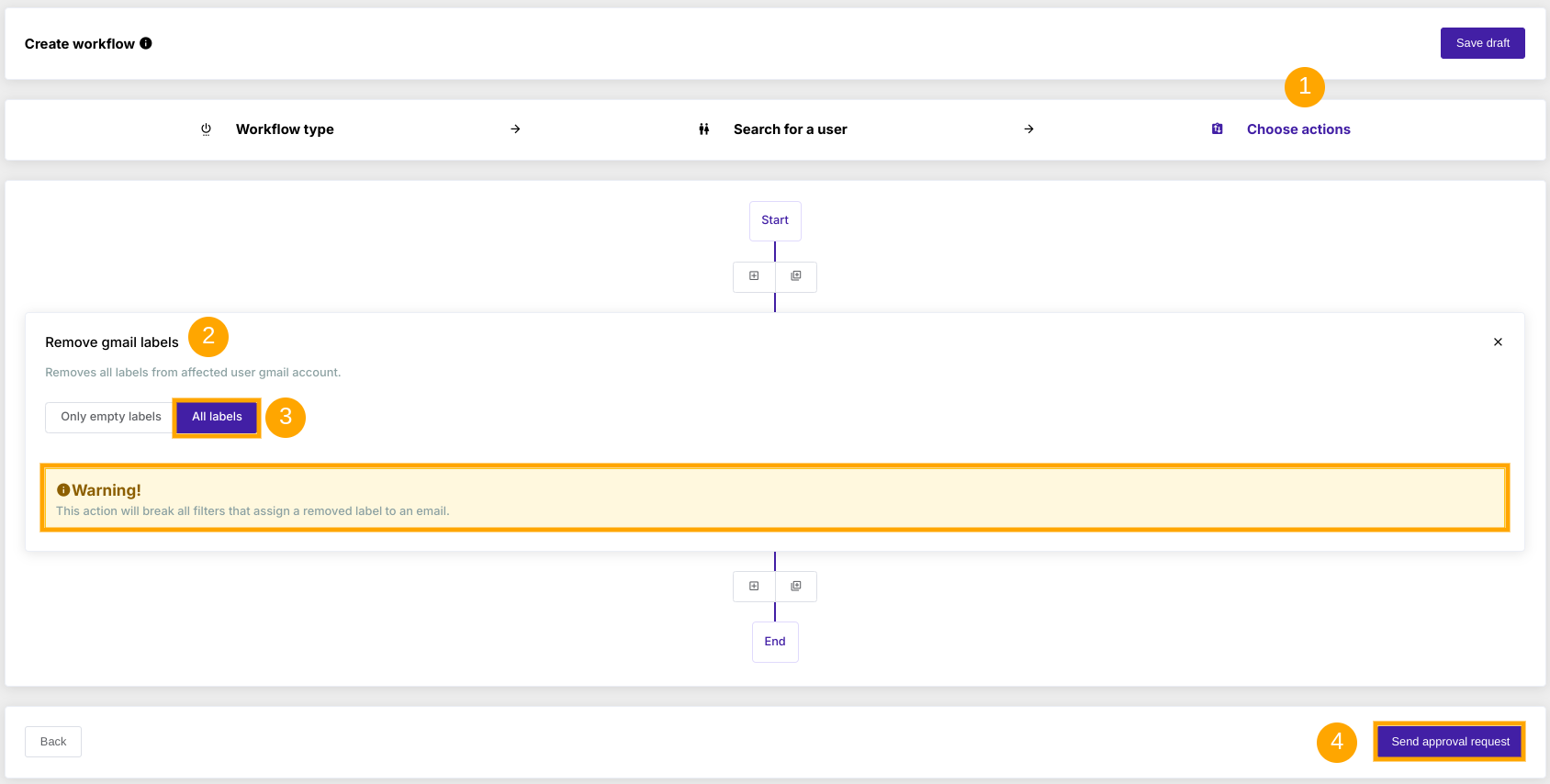
Security Officer approval #
Note: If there is pre-approval enabled the workflow will be set to run right away, if not, a Security Officer must approve the request first to be executed.
The Security Officer receives an email notification about the workflow and has to approve it. After that the workflow will be set to run.
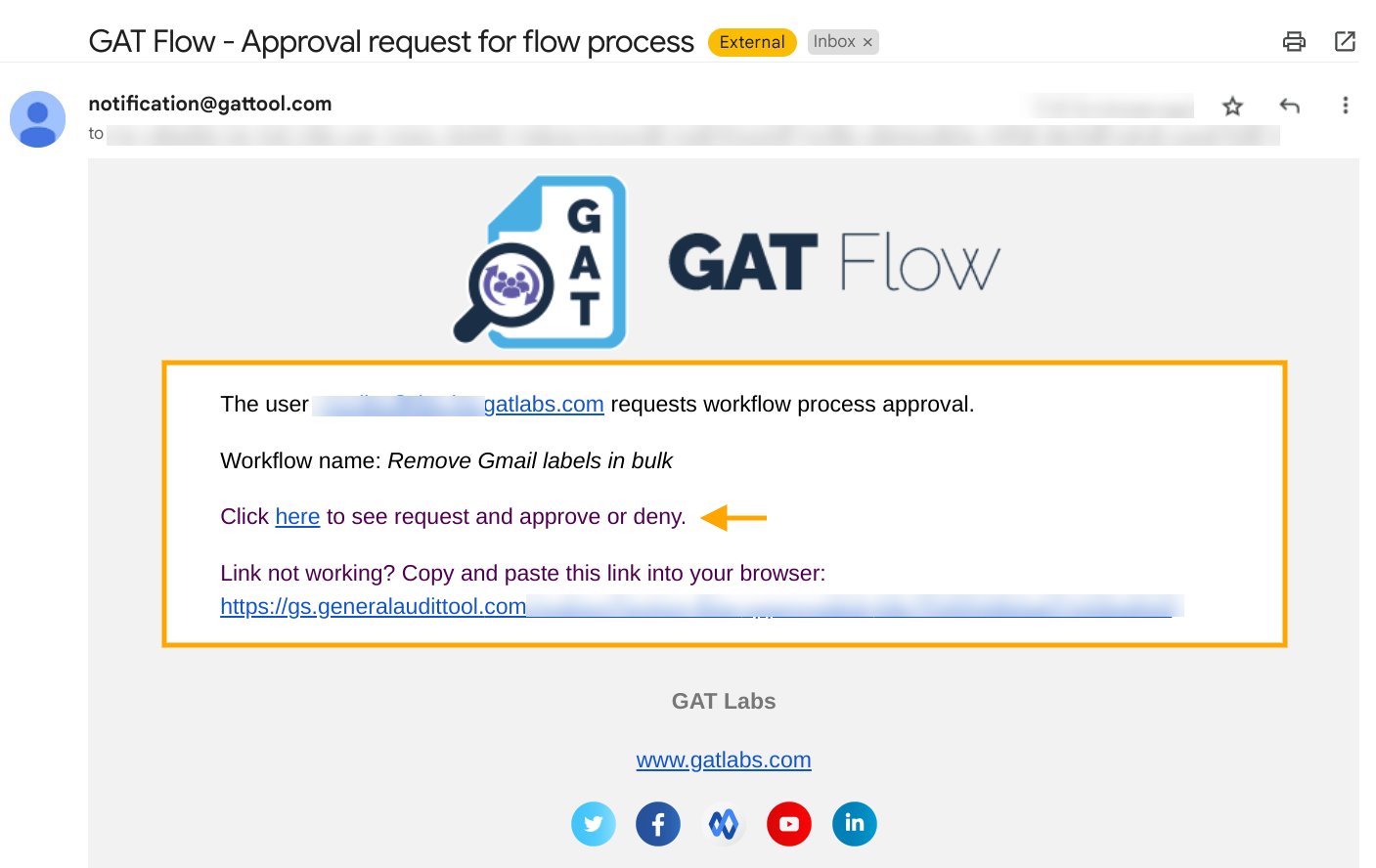
Results #
Before the action run:
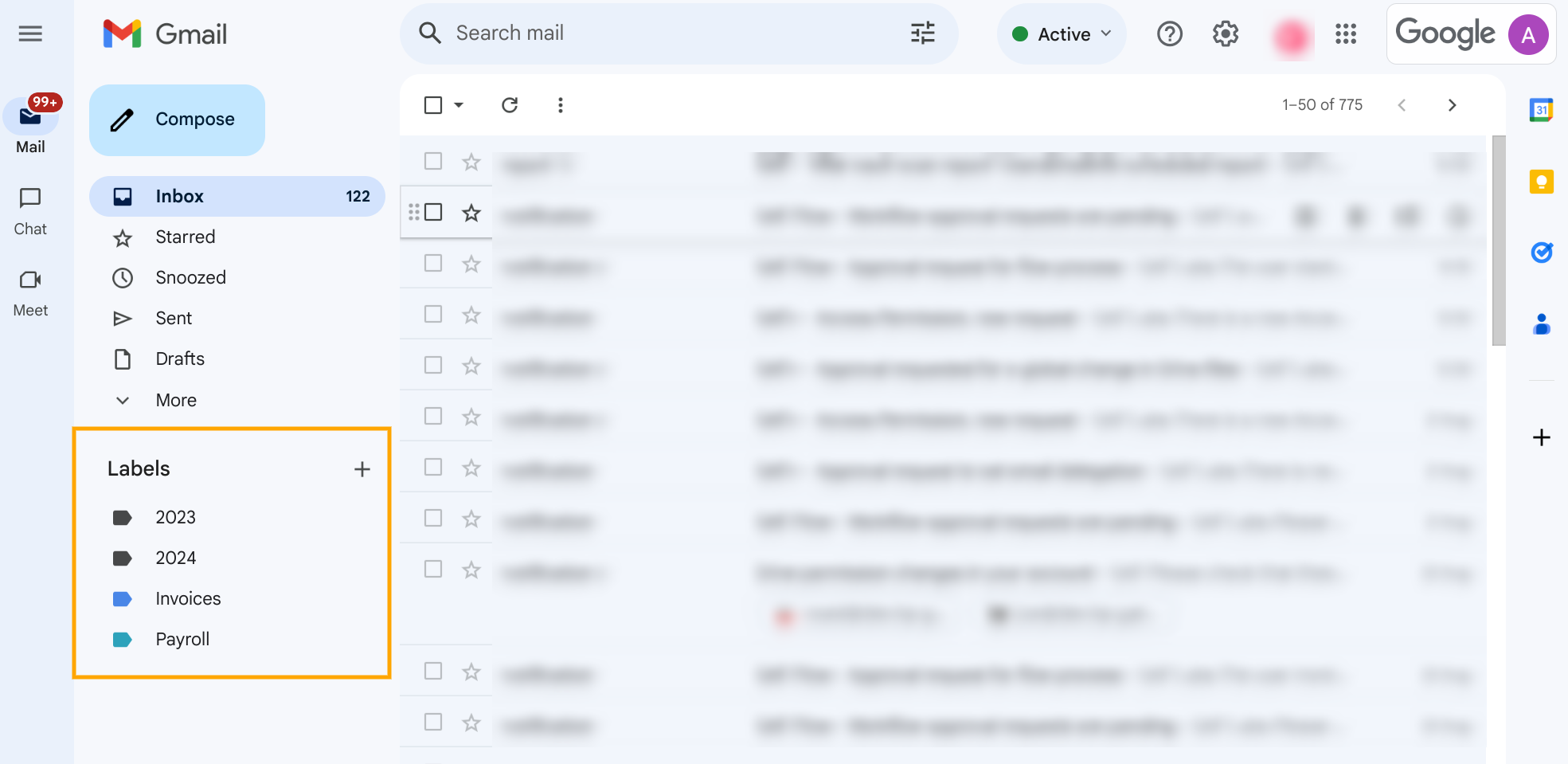
After the action run:
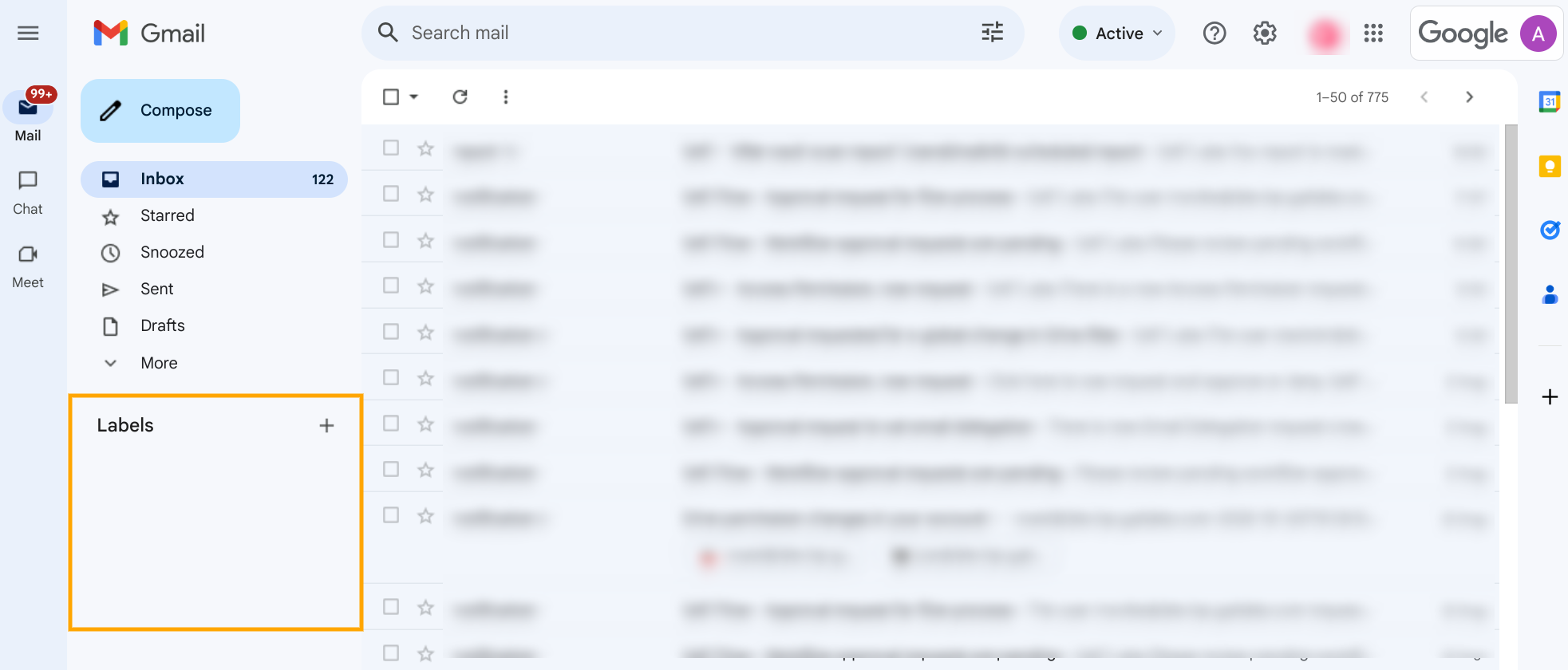
Availability #
The “Remove Gmail Labels” feature is available to every GAT Flow user, automatically to domain administrators, and also to auditors who have been granted permission to create workflows.



