With GAT Shield and its Site Access Control functionalities, you can simply deactivate access to Google Translate.
Why Should You Disable Google Translate widget? #
To prevent cheating on exams and promote the art of individual thinking and using one’s own knowledge resources. Blocking the Google Translate widget can be useful, for example, when conducting a school exam on language skills. As a result, students will not be able to use Google Translate, because its widget will not be displayed in Google search results.
Additionally, disabling the Google Translate widget helps maintain policy compliance as students will not be able to access prohibited websites blocked by the administrator due to school policy via the Google Translate widget.
How to Deactivate the Google Translate Widget from Google Search Results #
Students can easily access the Google Translate widget from Google search results and use it widely.
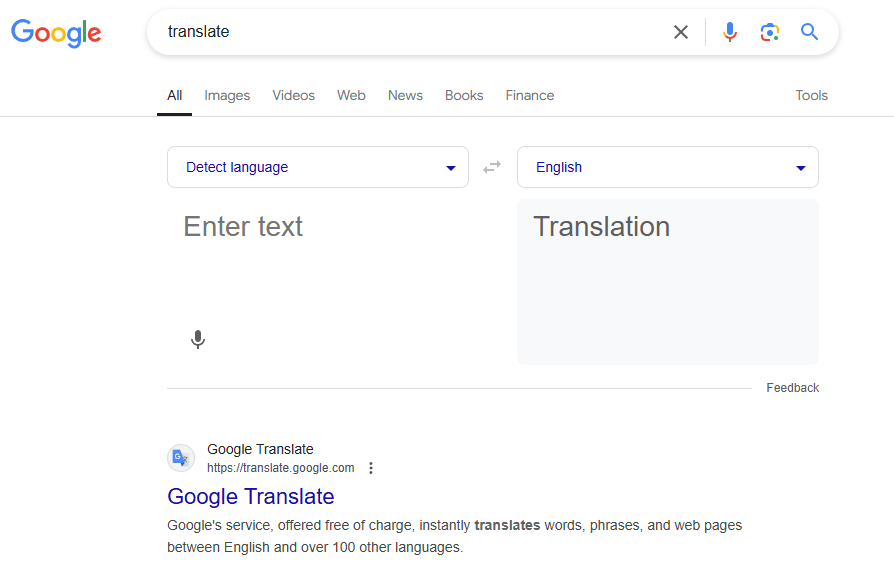
To disable the students from using the Google translator from this source, deactivate the Google Translate widget in Google search results.
1. Create Block Partial Content On Pages rule #
To do so, navigate to GAT Shield > Site Access Control > Block Partial Content on Pages and click on + New Block Rule button
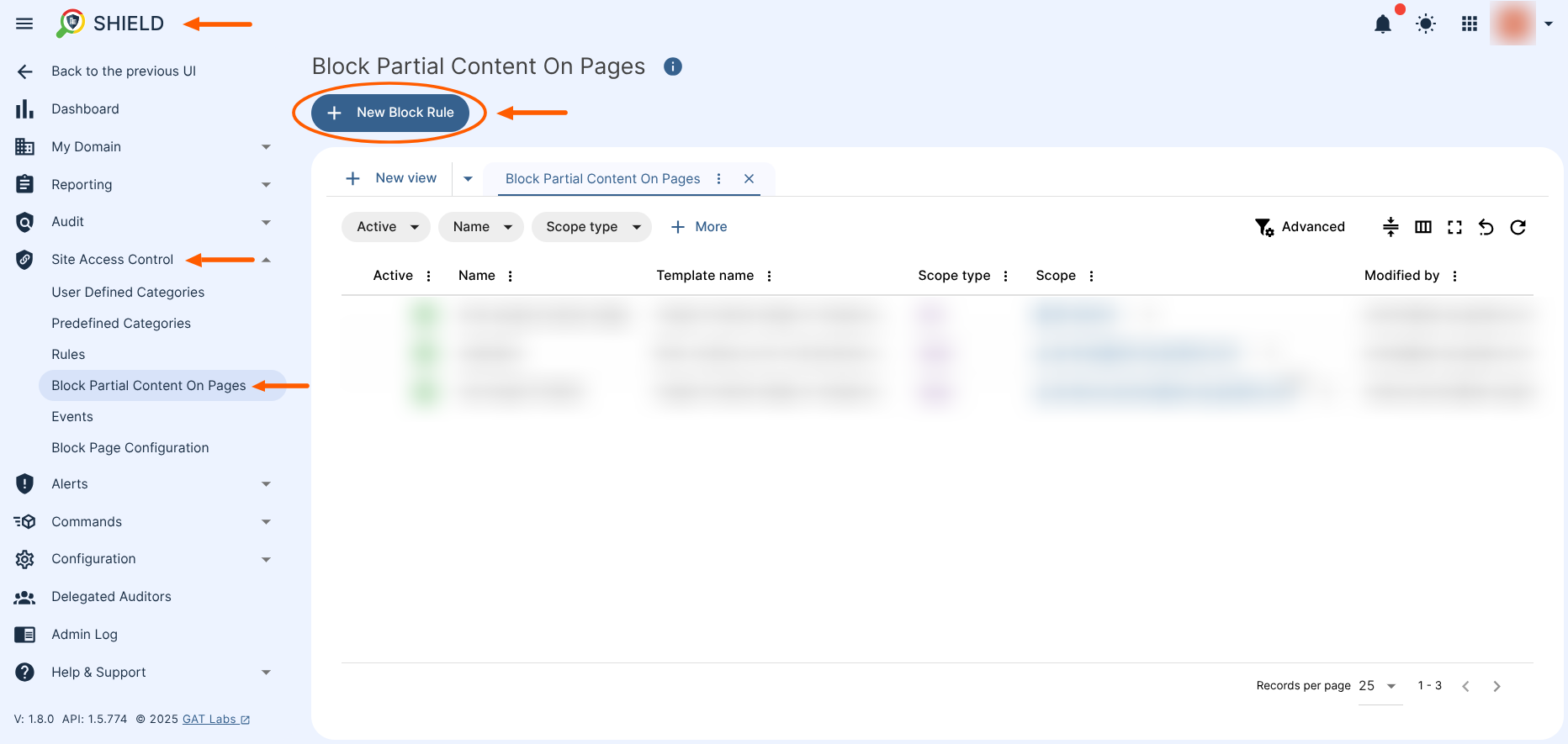
2. Fill in the Rule Details #
A new window will appear, fill in the required details:
- Rule Name – enter a rule name
- Type – select Google Translate widget on Google search from the menu
3. Select the Scope #
- Scope type – identify the scope type and the scope itself. You have the following options available:
-
-
- User – select one or more users to whom this rule will be applied
- Group – select one or more groups of users to whom this rule will be applied
- OU – select one or more parent organization units to whom this rule will be applied
- Include sub. org. units – enable this option to include all child organization units as well in the scope
- All users – select to scope entire domain users
-
4. Optional: Limit to Chromebook Devices #
- You can configure the rule to apply only to Chromebook devices
- Apply this rule only for Chromebook devices – enable this option to apply the rule only for Chromebook devices users
5. Click Create #
Once ready, finalize creating the rule by selecting the Create button.
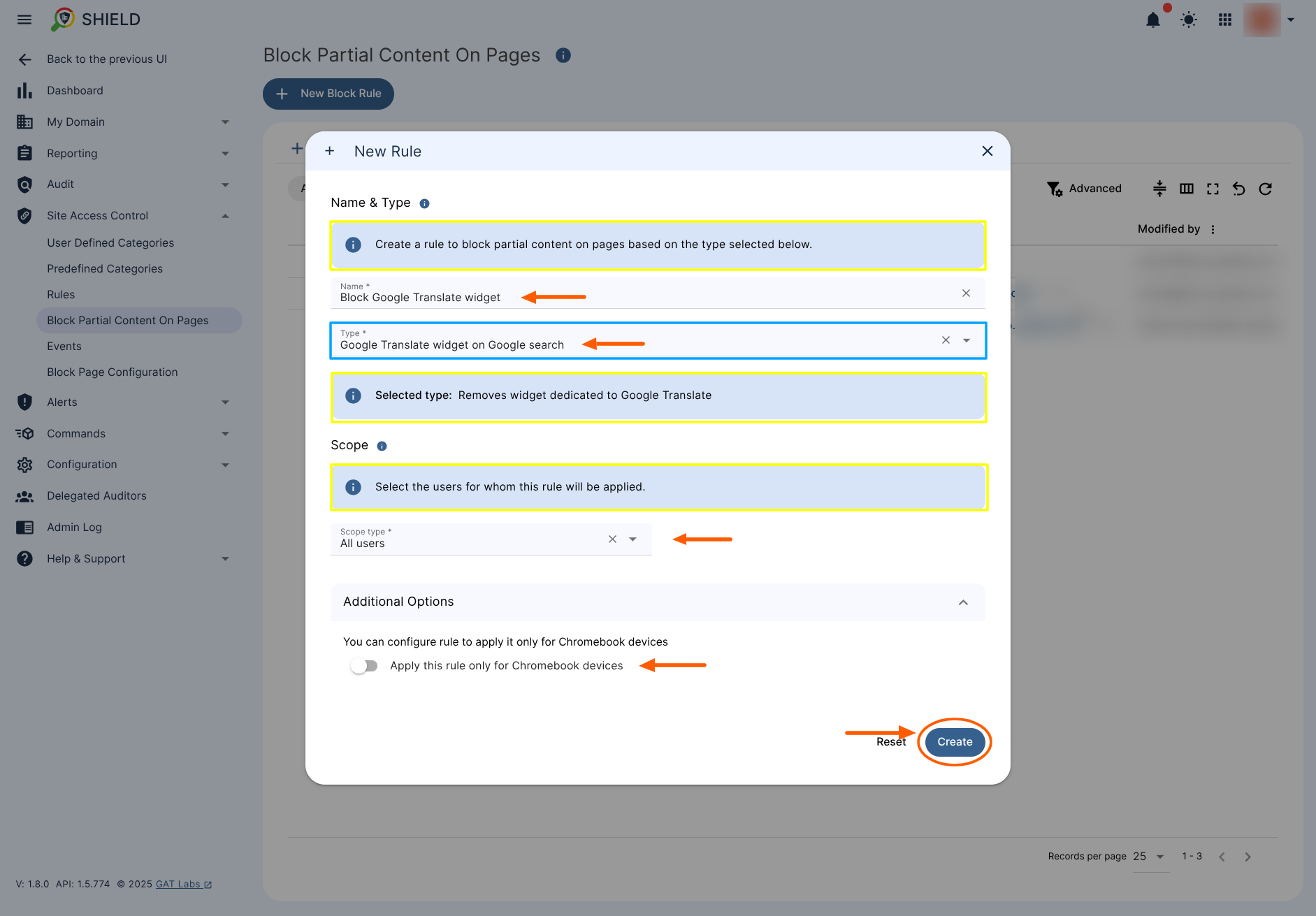
What happened when the rule is created? #
When the rule is created it will be active and affect users in the selected scope.
You can review the rule itself that once created will appear in the table under GAT Shield > Site Access Control > Block Partial Content on Pages section and can be searchable by its status, name, template name or scope selected.
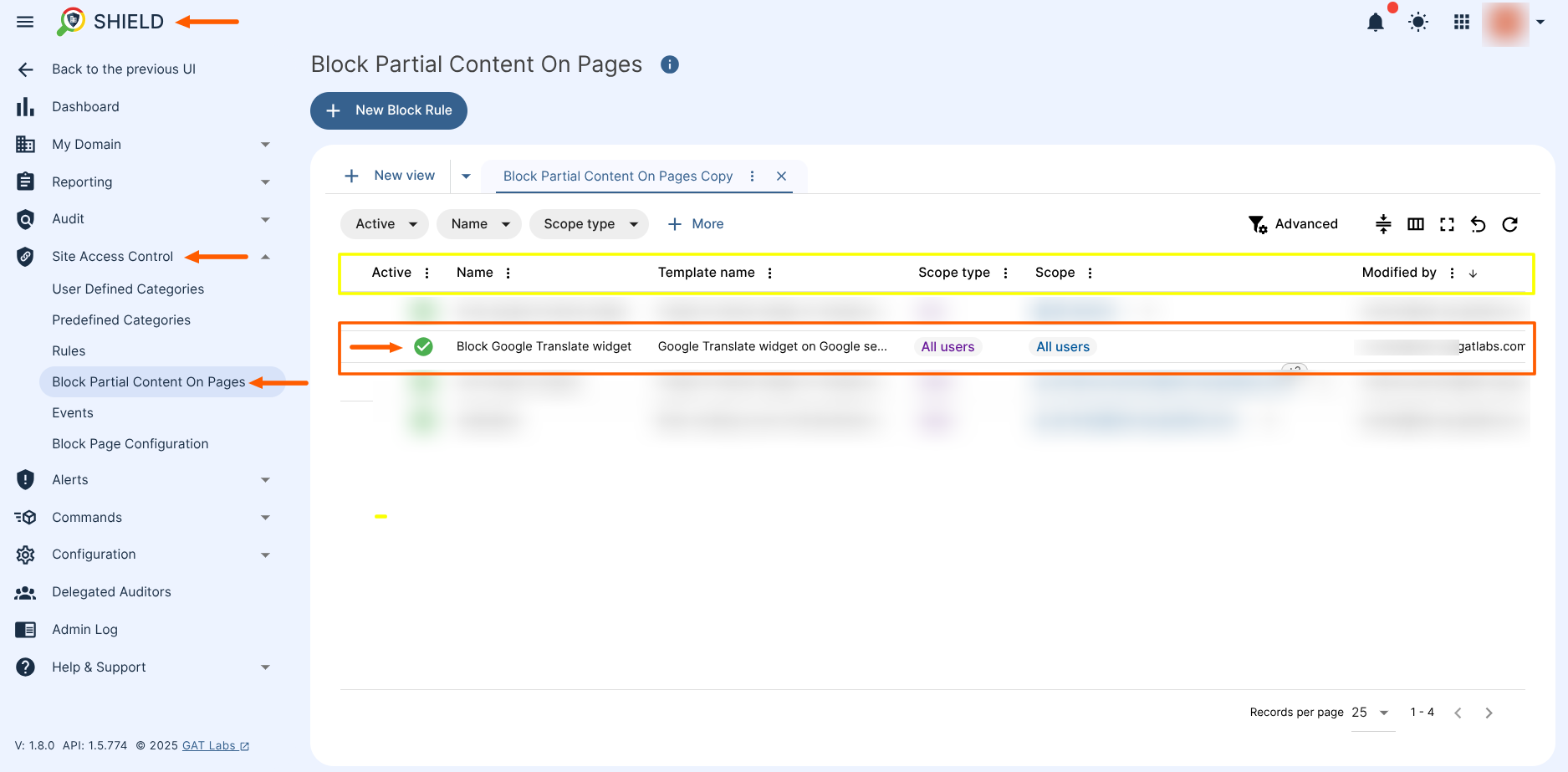
Before the rule is applied, the Translate widget will be displayed

After the rule is applied, the Translate widget will be hidden.
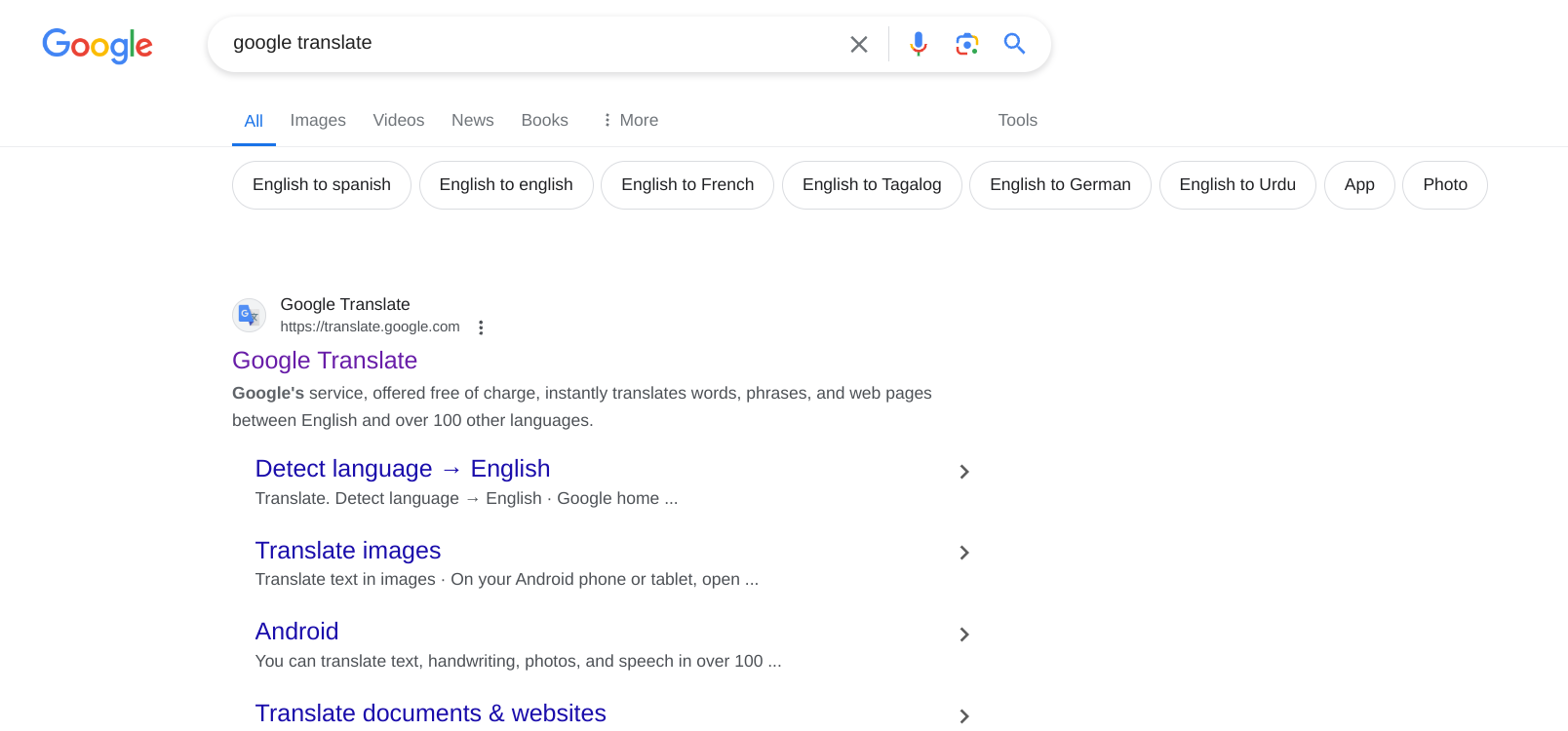
Related Posts #
- Block Websites Accessed via Google Translate with GAT Shield
- Site Access Control – NEW
- Block specific URLs in Chrome
FAQ #
Q: How long does it take for the rule to be applied?
A: The rule is applied almost immediately after it is created.
Q: Can I apply the rule only to a specific Org. Unit and its sub. Org units?
A: Yes. Simply select OU as the Scope Type, then select the appropriate OU in the OU field, and toggle the Include sub. org. units option.
Q: Can I deactivate the rule without removing it?
A: Yes. You can simply deactivate the rule without completely deleting it. Click the Edit rule button and disable the Active button. The rule will no longer be active.



