Ensuring consistent branding and formatting across internal documents is crucial for maintaining a professional image. This is where document template management comes in handy.
Many companies incorporate their branding into documents, including logos and specific colors and fonts.
It can be nice to have a template with these logos and styling available, but when you share them around, somebody will inevitably change it and mess it up. Fixing this can take up a lot of someone’s time.
Some companies have a master copy and somebody in the company might share a locked master version and allow some people to copy. This also takes a lot of time. If a user is missing the template or loses access, they might just create a black document without the stylings. Somebody has to convert it then.
GAT Flow helps make this process simpler, saving time, and ensuring everyone has their template copy.
Setting up a template folder for efficient document template management #
First off, create a folder in your own My Drive with the document template, or create a blank document with the colors configured. Save the documents to the folder. Call the folder House documents, or something similar.
A new Drive scan will need to be run before this new folder and files are picked up by GAT. This happens automatically. Once you have created your file templates and put them in a folder allow some time for this to happen.
Creating a workflow to push out the templates #
Once some time has passed, go to GAT Flow > Create workflow.
Give your workflow a name, set the type to ‘Modify’, and click ‘Next’.
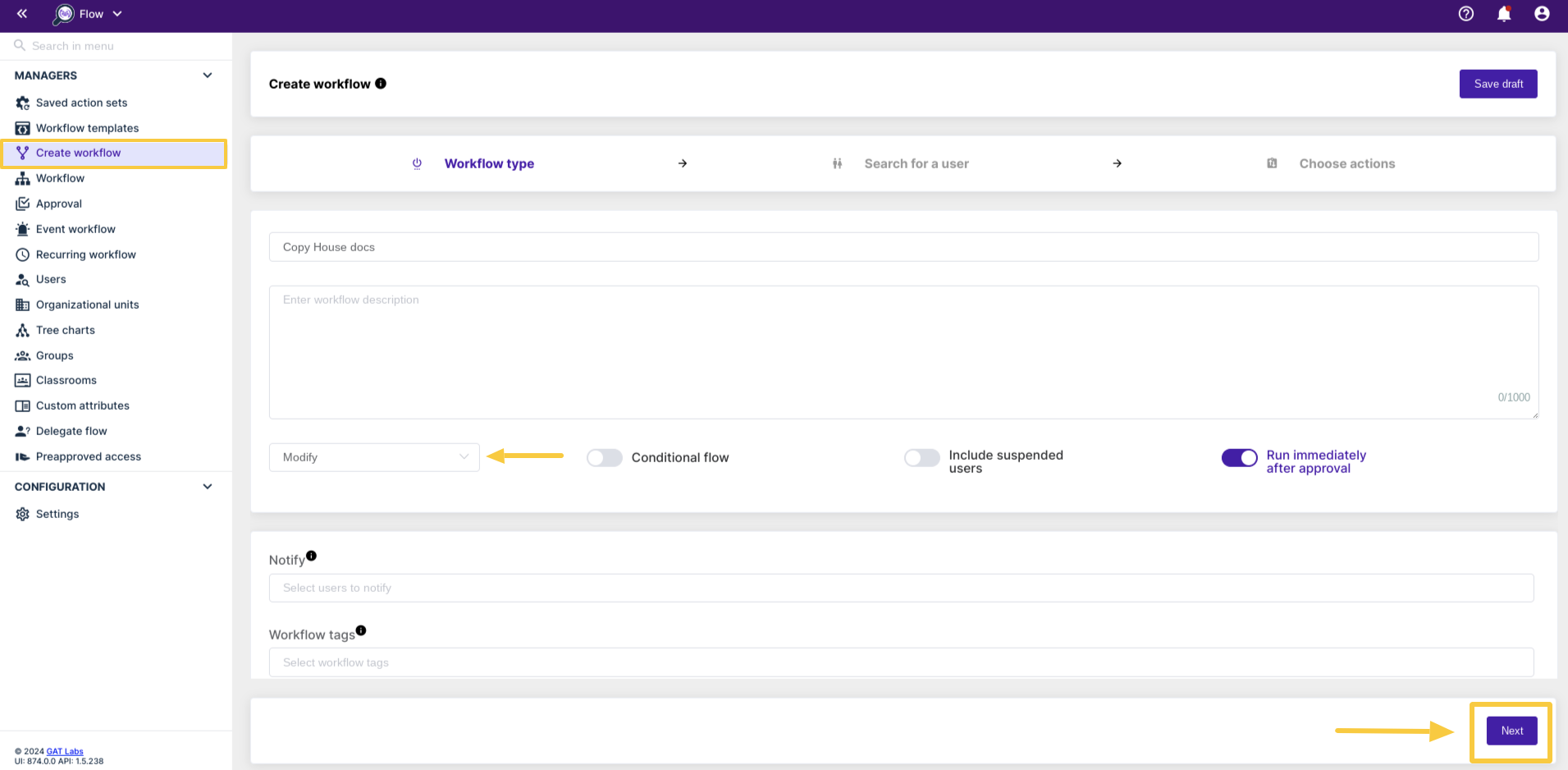
On the next screen, choose the group or OU of user accounts that you’d like to have in the folder of document templates.
The ‘Recursive’ button will select everyone in the OU and in the sub-OUs below.
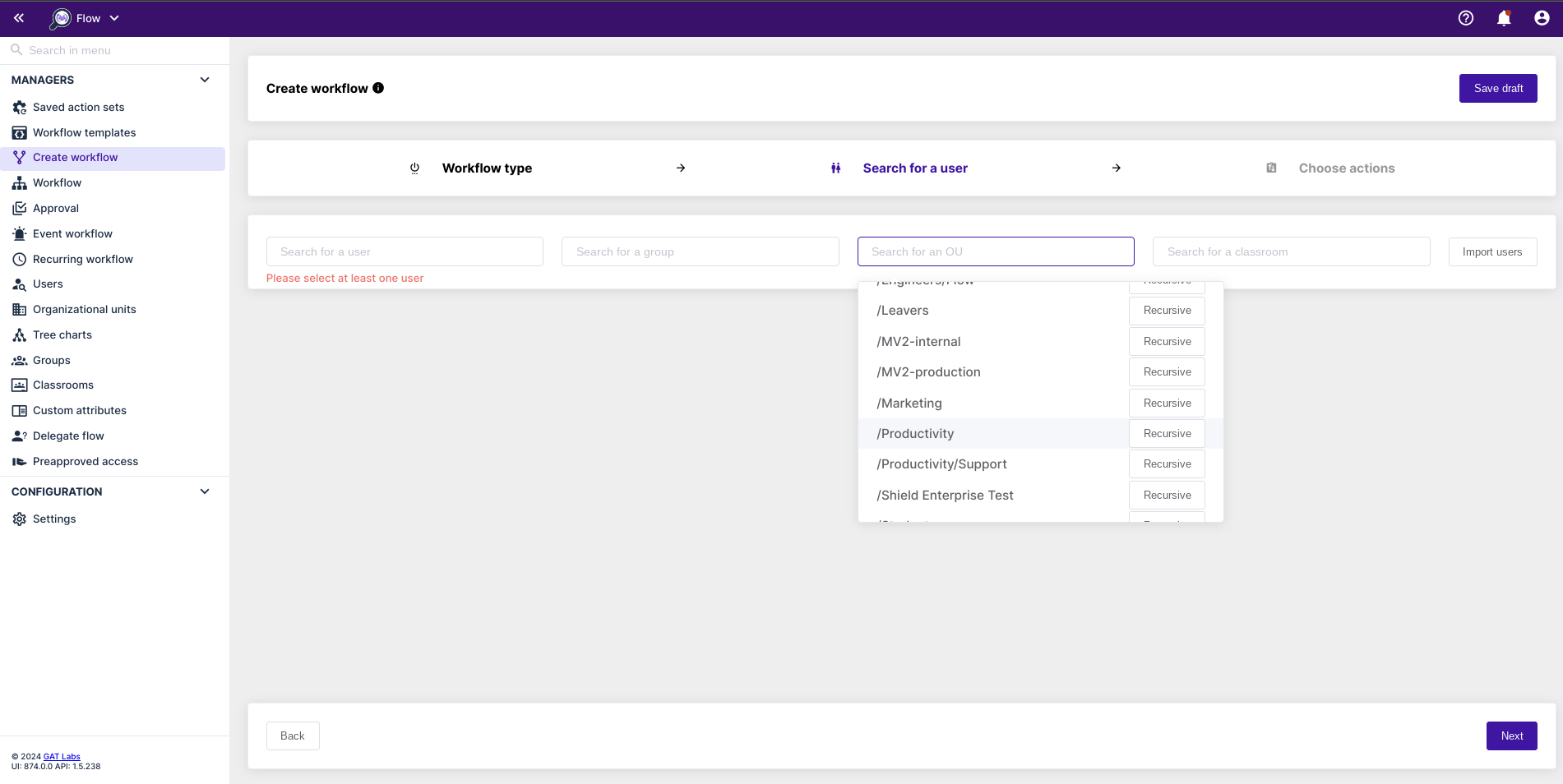
Now click the plus (‘+’) button on the left-hand side (below ‘Start’) and select the action ‘Copy the folder to selected users’ from the list.
Enter the account email address that has the company templates folder full of files, and select the folder you have created.
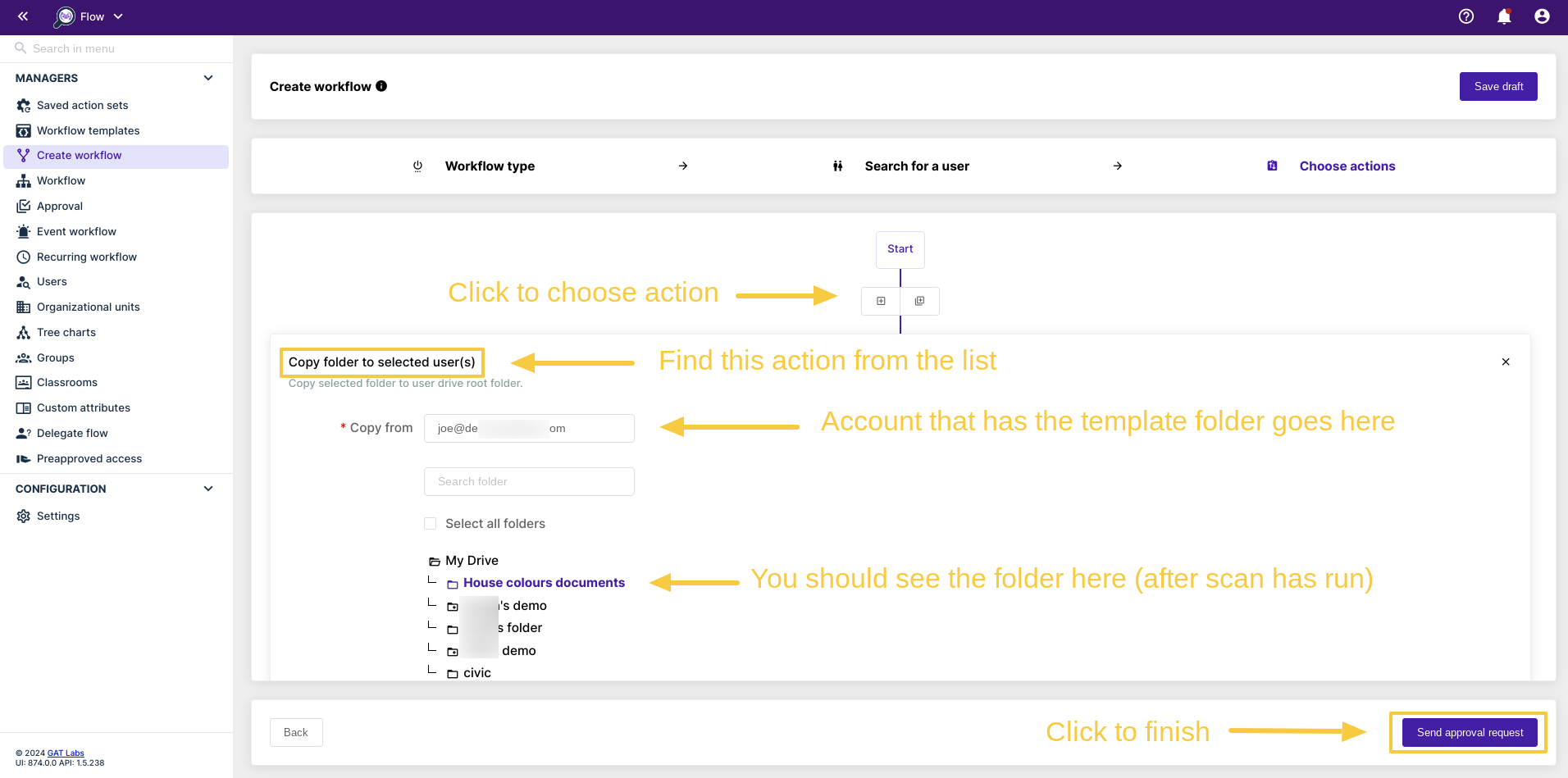
This action will give each individual user their own version of the template, and make minor changes if they wish, so they are not at risk of overwriting it for everyone else at the company.
When you are finished click ‘Send approval request’. Once the Security officer approves, the workflow will run and everyone selected (everyone in the group or OU) will have a new folder in their My Drive, with the file templates inside.
Using this workflow again in the future #
After the workflow has run once, you can then save this workflow as an action set, so you don’t have to configure it each time going forward.
To do that, visit the workflow results page, by clicking the Workflow section.
Click the ‘eye’ icon beside the workflow you just ran.

Click ‘Save as action set’ in the top right corner.
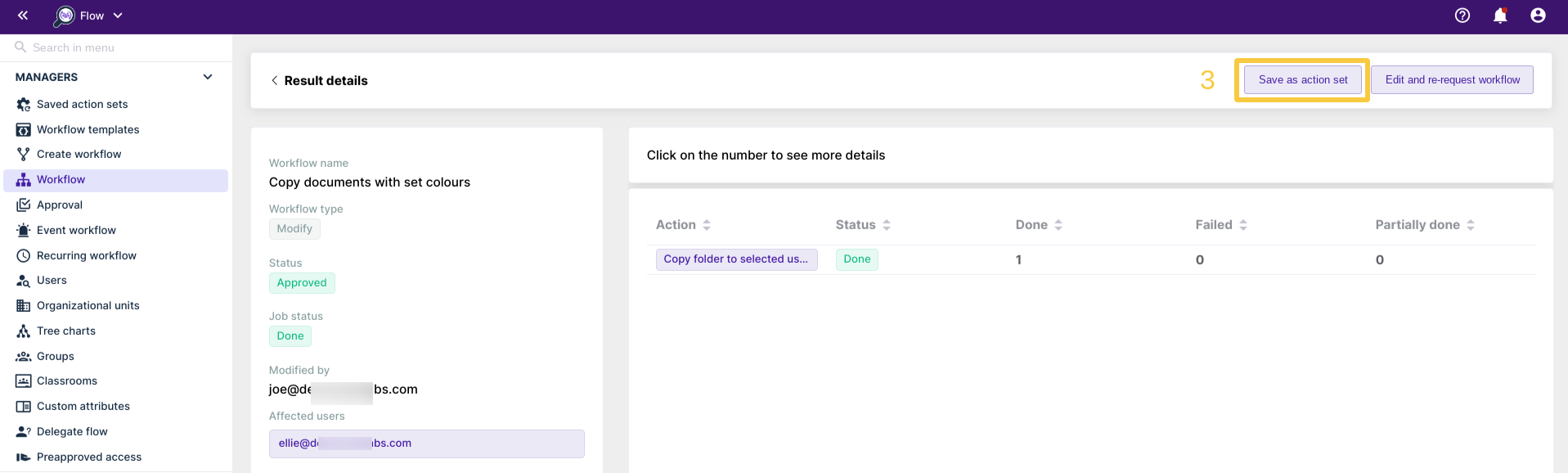
You can integrate this into your onboarding process moving forward. This ensures that the template folder is the sole item in the user’s MyDrive when they initially sign into their account.
This encourages them to adopt the habit of using company document templates, contributing to effective document template management practices.



