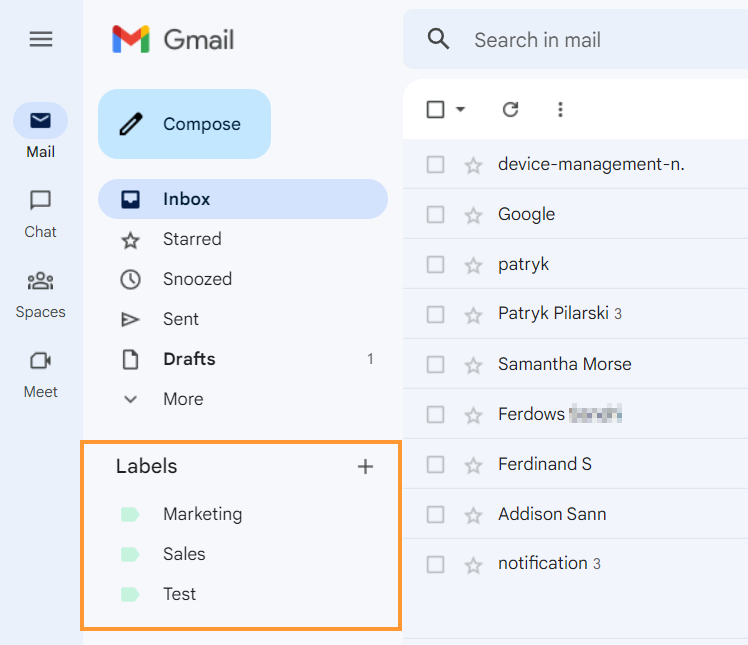GAT Flow is a user management tool for Google Workspace domains. The admins can set up and make multiple automated actions for the users of the domain. The tool allows admins to create and add Gmail labels in bulk to many users automatically.
Create workflow #
First, navigate to Flow > Create workflow (1).
Workflow type #
In Workflow type (2) fill in the details for the workflow. You can set it up also as an Event workflow or Recurring workflow.
-
- Name – enter a name of the workflow (3)
- Description – enter a description for the workflow (optional)
- Type – select what workflow type you would like to run
- Modify – modify existing users (4)
- Conditional flow – set up the workflow based on condition (optional)
- Include suspended users – enable or disable to allow you to select users who are currently suspended:
- If enabled – you will be able to select even users who are suspended
- If disabled – you will be able to select only users who are active
- Run immediately after approval – provides an option to schedule the workflow to run in a selected future time (optional)
Later click Next (5) to proceed.
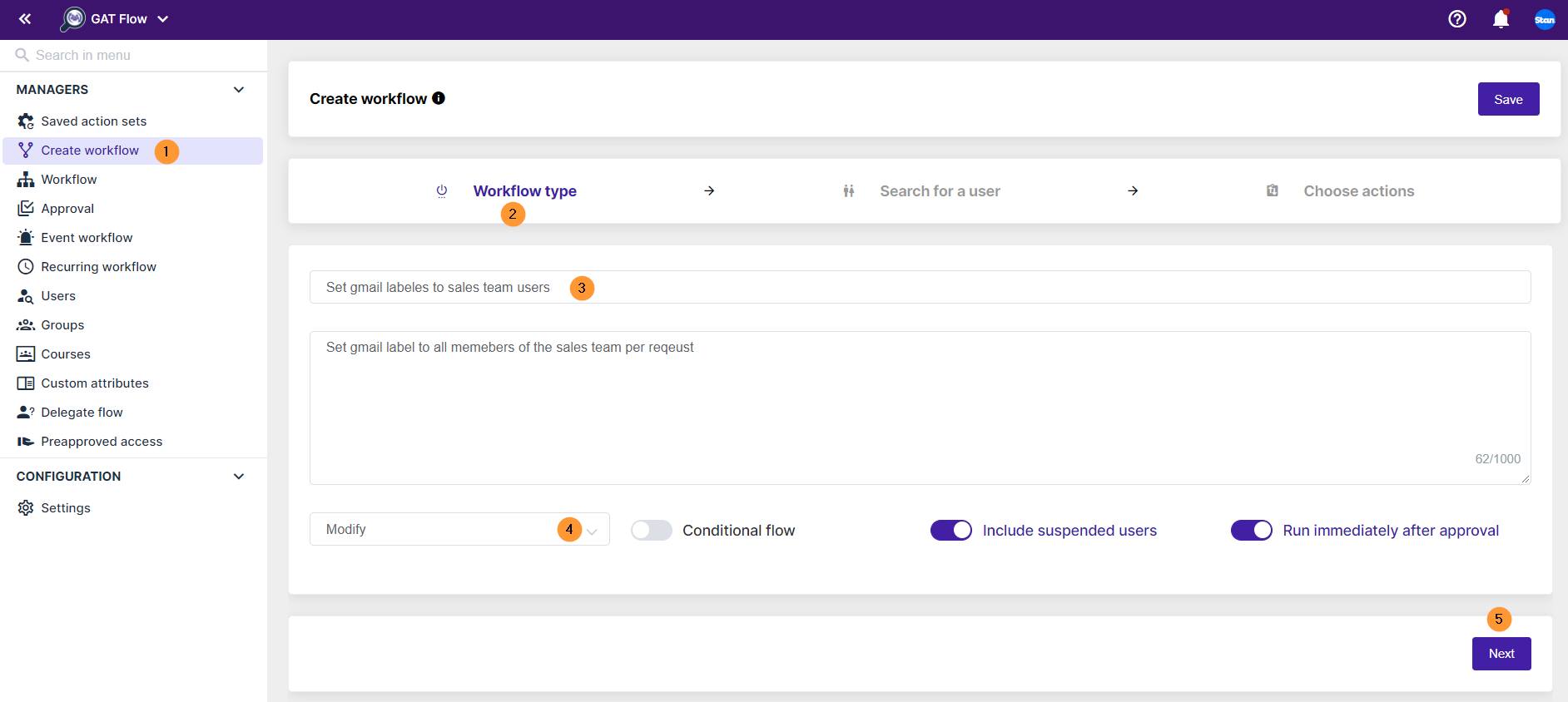
Search for a user #
Select the users for whom you would like to create Gmail labels (1). You can select a user, group of users, or org. unit of users (2).
Note: This action will work even if you select Suspended users.
After selecting the users, click on Proceed to actions button (3).

Choose action: Create Gmail label #
In the Choose actions click on the (+) button to add an action or (++) button to add an action set.
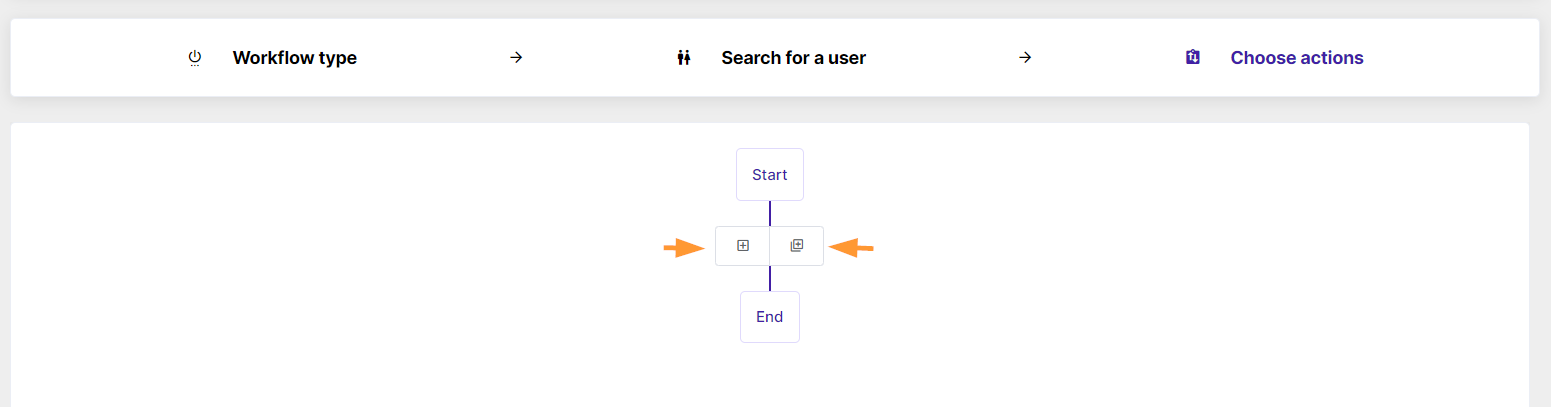
Afterwards, search and add the action Email > Create gmail label.
Then fill in the details in Create gmail label (1).
- Labels – enter the labels you want to create; you can add multiple Gmail labels in bulk
- Label list visibility – pick the visibility of the labels:
- Show the label in the label list
- Show the label if there are any unread messages with that label
- Do not show the label in the label list
- Message list visibility – show messages list:
- Show the label in the message list
- Do not show the label in the message list
- Label preview
- Text color
- Background color
When the options are ready, click on the Send approval request button (2).
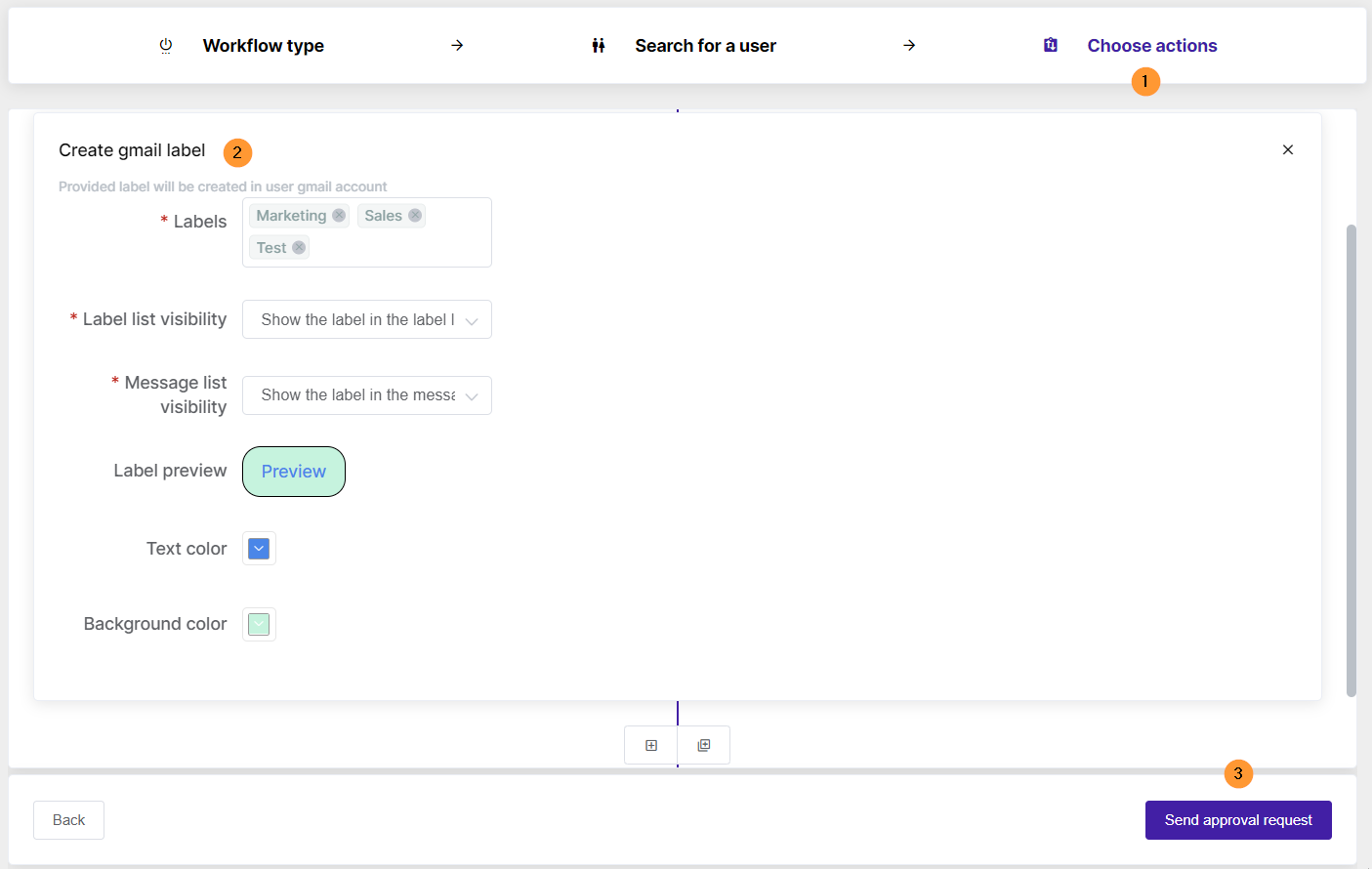
Note: If there is pre-approval enabled the workflow will be set to run right away.
As the next step, Security Officer has to approve the request. After that the workflow will be set to run.
Result #
When the workflow has been completed the Gmail labels will be added to the selected accounts.
The result in GAT Flow can be seen under Workflow (1) > Eye icon where you find more details (3).

Finally, the result for the end-users will be in their Gmail > Labels.