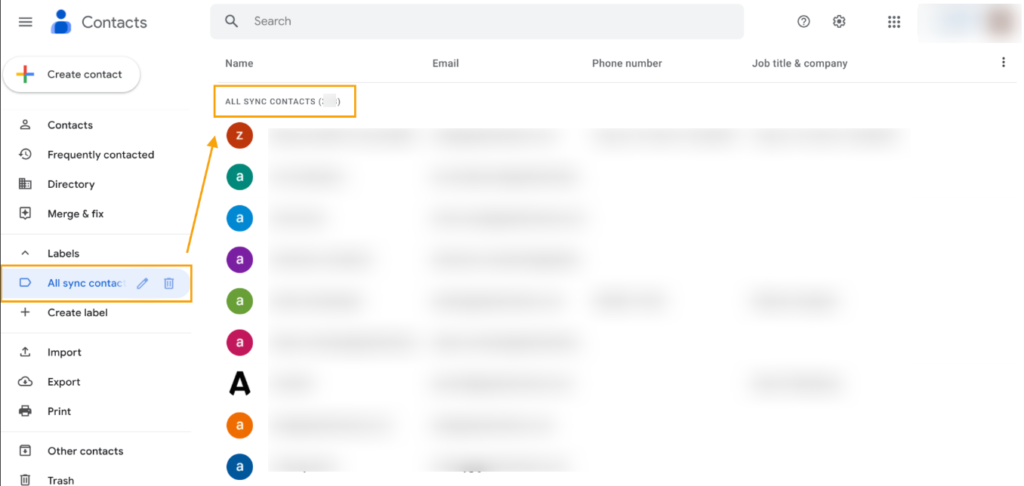GAT Flow is a comprehensive tool that simplifies many processes for Google Workspace Admins. With the tool, admins can also create an action that will sync all or selected domain contacts in Google Workspace.
There are two options for syncing contacts. Synchronization can take place:
- domain-wide – Select all domain users
- on a particular domain’s user – Sync with the user
During the process, a label will be created and all synced contacts will be labeled as such.
Create a workflow to sync contacts #
To sync domain contacts, navigate to GAT Flow – Create Workflow.
Type the name of the workflow, select the workflow type: Modify and proceed to the next stage by clicking on Next.
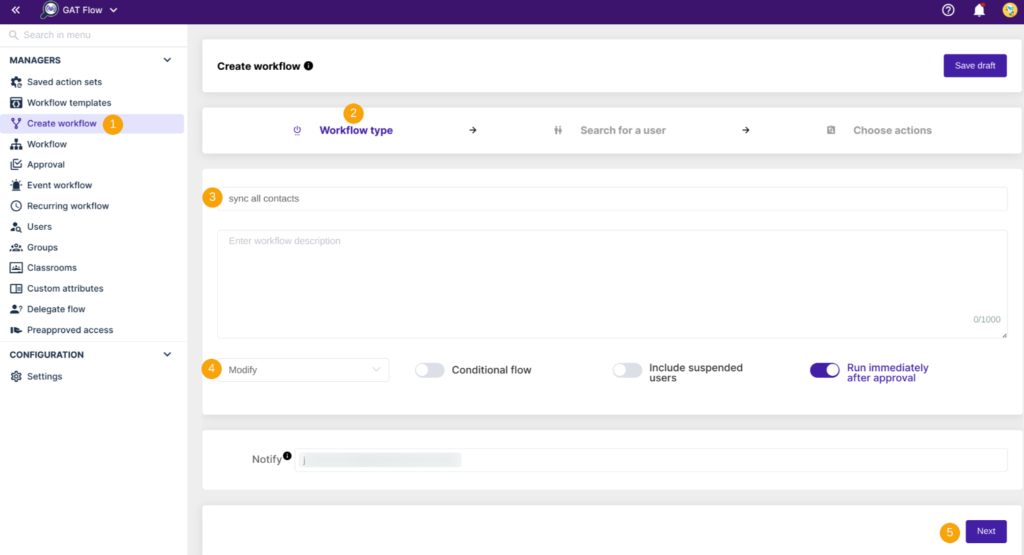
In the next stage, select the user or users to who contacts need to be synced.
You can individually select a user, group, or entire OU of your choice.
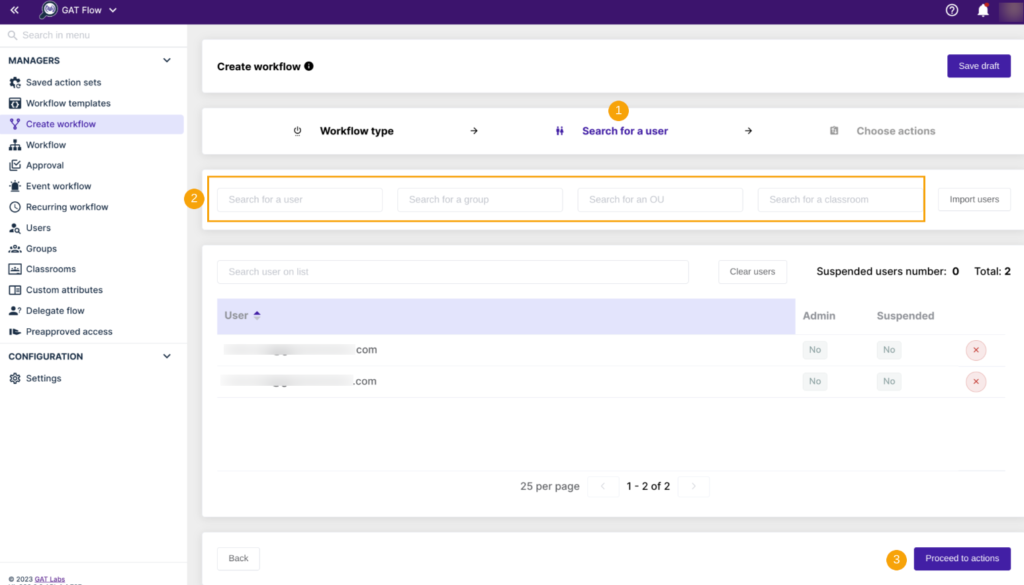
To go to the next stage, click on Proceed to action.
Next, select the “Sync contact” action:
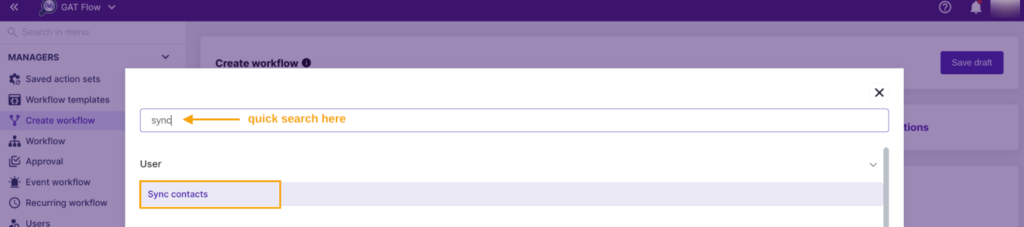
A default action window is automatically added to the workflow.
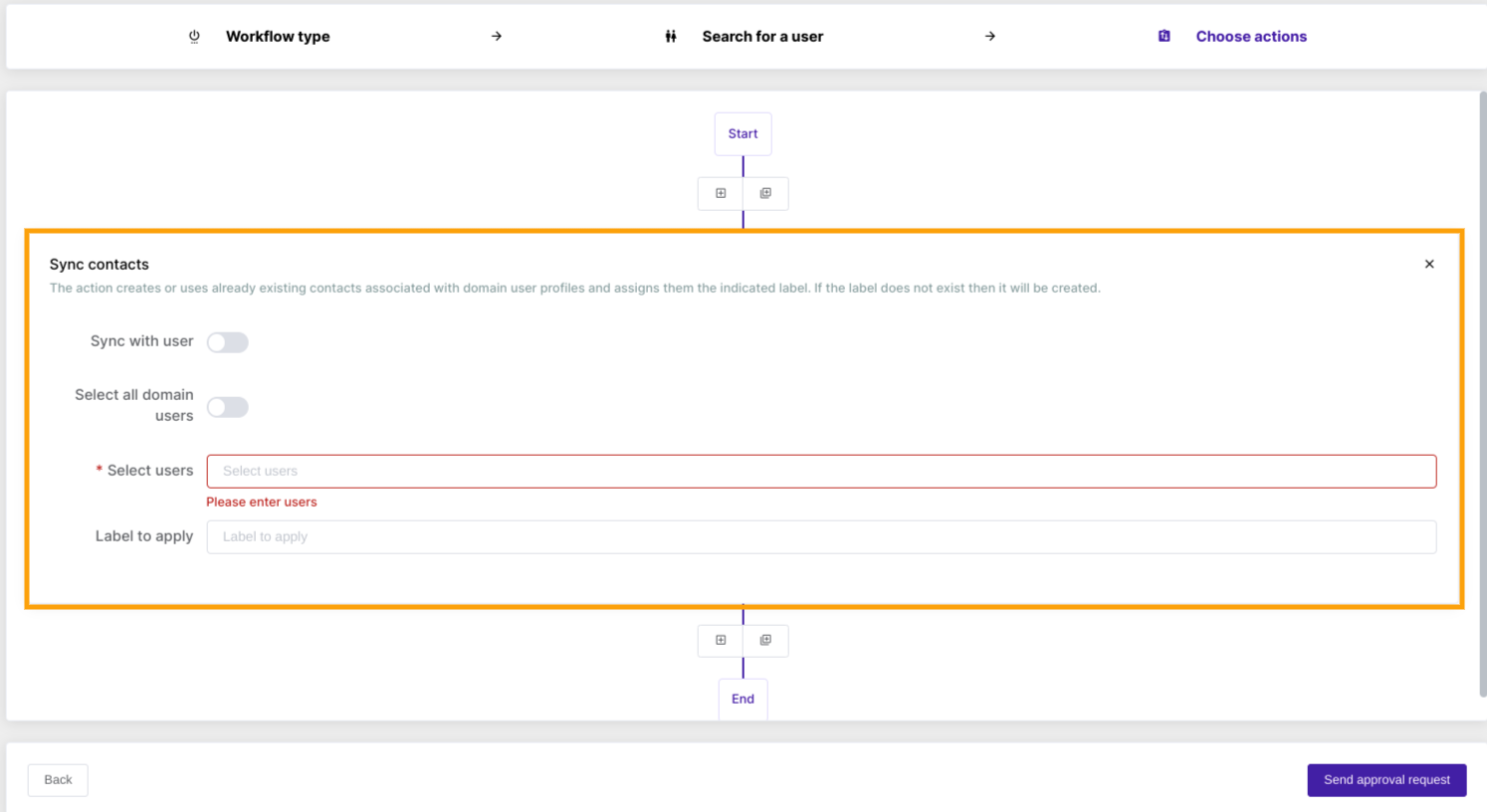
Domain-wide contact sync #

Sync contacts with a user #

Apply a label, and then when ready, click on Send approval request.

A confirmation message appears. Select Yes to proceed.

The request is now sent to Security Officer for approval, and it’s under Requested status until approved.
The status of the workflow can be reviewed under the Workflow tab:

Security Officer approval #
A notification email is sent to the Security Officer.
Security Officer can click on the hyperlink provided in the email to be redirected to the GAT Flow dashboard.

Results #
Once approved by the Security Officer, the status of the workflow is changed to Approved in the GAT Flow console, and the workflow will start running.
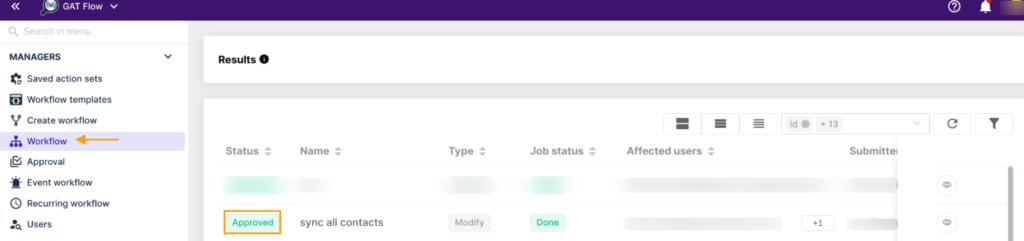
Finally, all the selected domain contacts will be synced to the selected users under the label created: