Transfer Ownership of ‘My Drive’ Folder with GAT Flow #
Transferring ownership of files and folders in Google Drive is a common task for Google Workspace administrators, especially during offboarding.
But what about the unique ‘My Drive’ folder? Here’s how GAT Flow can help.
The Problem #
Due to the nature of Google Drive, each user can only have a single My Drive folder.
A user’s My Drive folder is a special folder that can’t have any level of access assigned to another user, under normal circumstances. You can’t allow a user to have viewer, contributor, or commentor access to another user’s My Drive folder.
However, GAT Flow can allow the admin to transfer ownership of this folder, along with everything inside, to another user.
The Solution #
In GAT Flow, Select ‘Create workflow’, give it a name, set the type to ‘Modify’, and click next.

Choose the user whose My Drive you want to change ownership of, and click ‘Proceed to actions’.
Click the ‘+’ icon and select the ‘Google application data transfer’ action.
Select ‘Drive and Docs’. You will see a checkbox that says ‘Include private files’. This is checked by default and will give you the option to omit the files that have not been shared with anyone. If you aren’t interested in transferring those, you can uncheck this box.
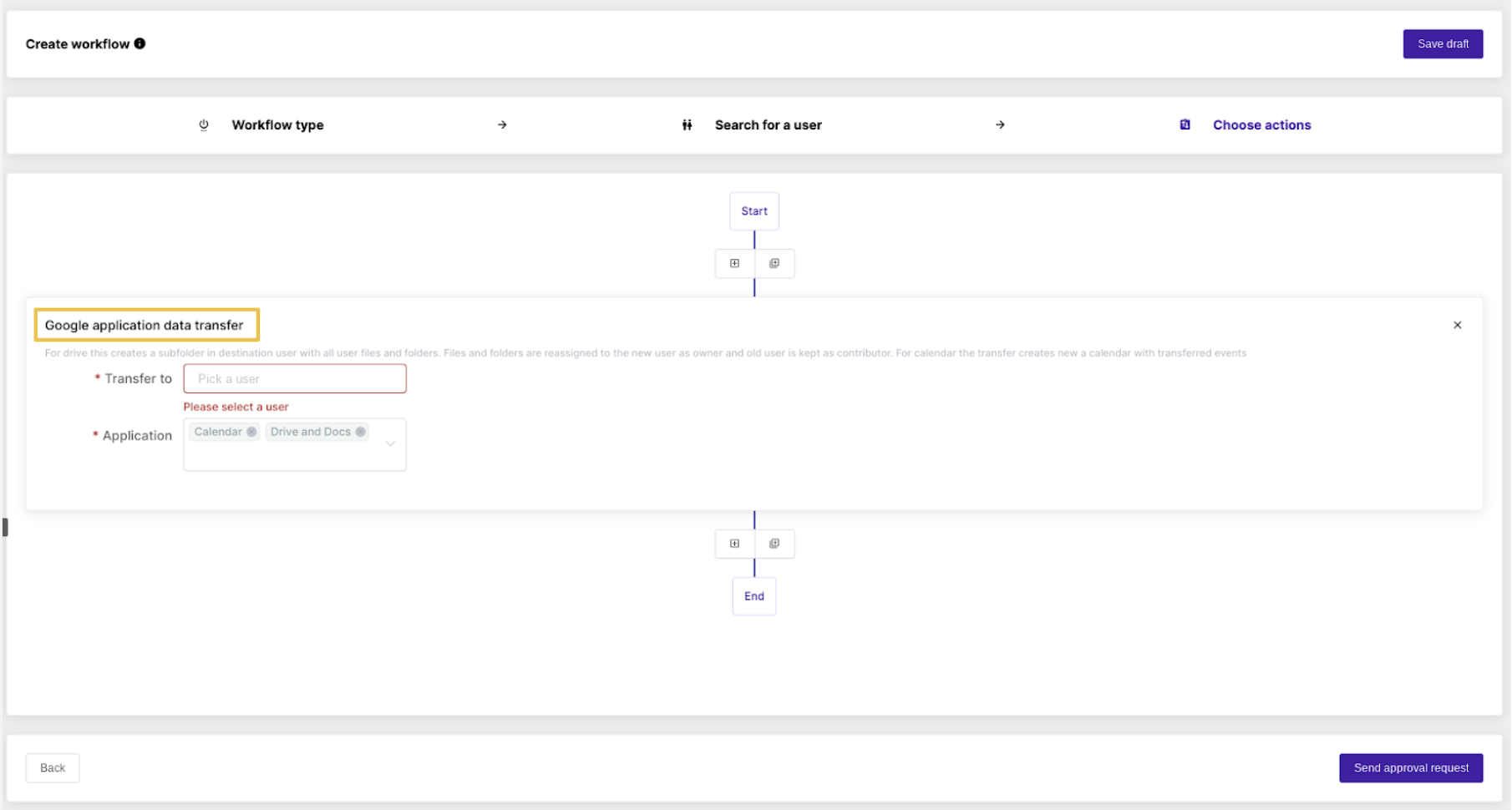
Choose who you want the new owner to be by selecting them in the ‘Transfer to’ field.
When you are finished, click ‘Send approval request’.
Once approved by the Security Officer, the workflow will run, and the folder will be transferred to the new owner.
The new owner will see a new folder in the root of their My Drive labeled ‘OldOwner@yourdomain.com’.
The old owner’s folder tree structure is kept as it was for the new owner during this process.
It is good practice to transfer ownership of a user’s My Drive as part of your offboarding process. If you delete a user from your domain, their files will be deleted too. If you archive a user, their files will remain with them, so this method can prove useful in that scenario.
NOTE: The Drive transfer CAN be performed on a suspended user’s account.
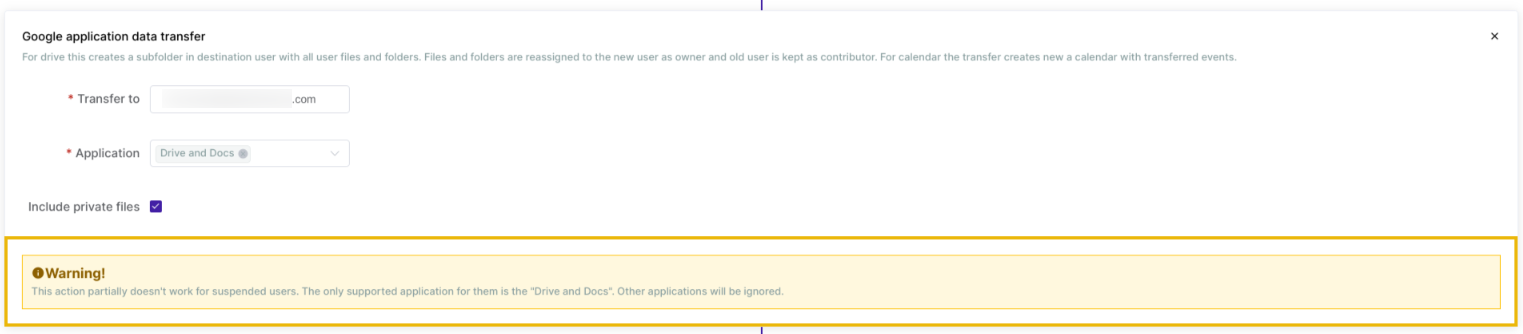
Result for user #
The affected users whose Data was transferred “from” and “to” – both will receive an automated email from Google.
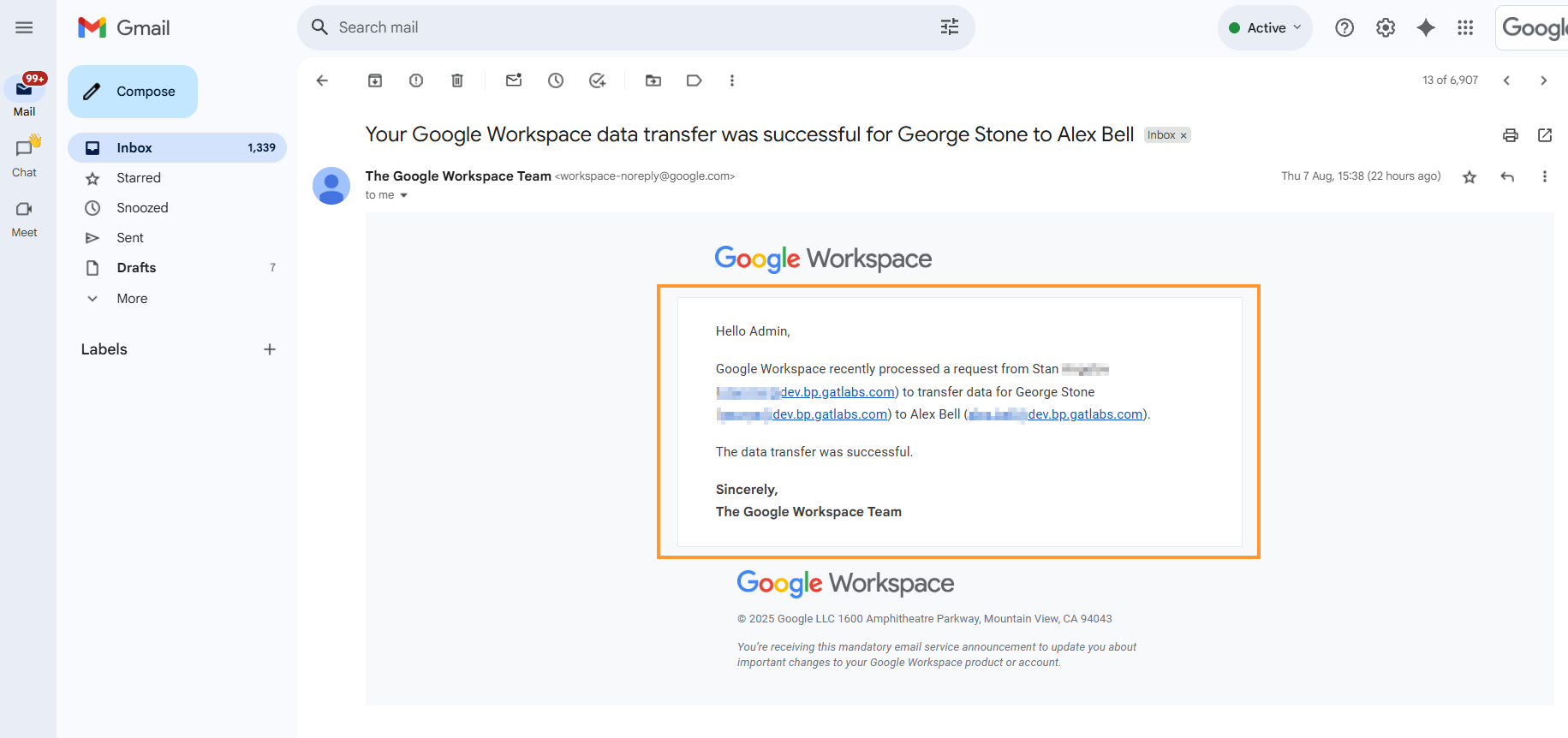
In Google Drive, the users whose data was “migrated to” will be available in their My Drive.
It will have the email address of the user from whom the data was transferred. All files and folders from the original owner will be available in the folder created under the new owner.
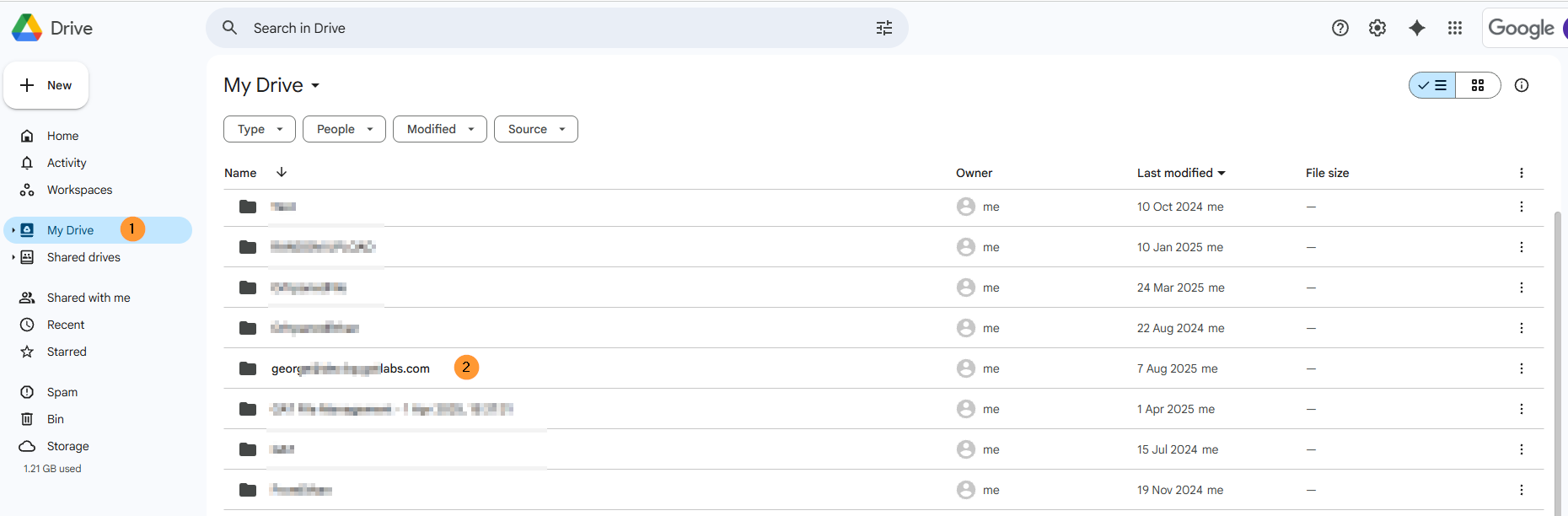
Existing permissions #
The My Drive files and folders that were transferred will have a new owner, and the original owner will become an Editor to the files.
The other existing permissions will remain the same. The files shared with additional users as it was before, it will still be shared, but the owner will be different and the original owner will be editor.
Important Notes #
This is the only way to transfer a user’s My Drive folder. This cannot normally be achieved by the end-user from Google Drive.
If you try to change the ownership of a My Drive folder using GAT+, you will encounter an error, and the folder will not be transferred.
The old owner will become a contributor to the files, and they will still be available in the old owner’s ‘Shared with me’ section in Google Drive
This option will not transfer any files that the old owner had access to that were in the ‘Shared with me’ section of Google Drive, nor will it give the new owner access to the files that have been shared with the old owner by another user.
If the old user had a shortcut to a file that the new owner does not have access to, the shortcut will be transferred, but the new owner will still need to request access to the file.
It is important to note that if you use this method as part of a ‘Modify’ workflow, the user who had their files transferred will not be deleted after the action has run.
If the user has Looker Files, ensure that you transfer those by selecting Looker Files in the ‘Application’ field.



