GAT Flow offers some automation under the Workflow templates module within the dashboard to assist a Google Workplace Administrator for educational domains. The Admin can use a workflow template to automate the students’ onboarding process. The template contains suggested action sets that can be useful to onboard new users, either students or teachers. The template can be utilized, edited, and saved for future use.
Step 1. #
To automate the students’ onboarding process, firstly, navigate to GAT Flow -> Workflow template (1) -> Onboarding (2) -> Onboarding – teacher flow (3):
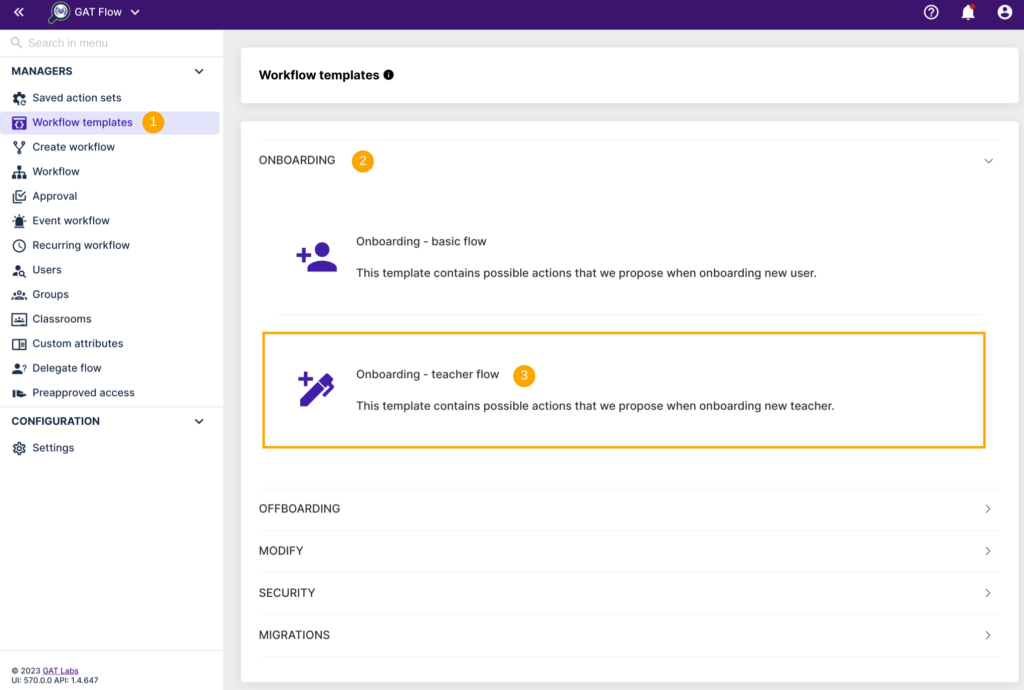
After selecting the template, you can preview the suggested action set before using it. This template is just a proposal of the actions that can be editable at a later stage for a better fit.
Step 2. #
This onboarding template contains the set of actions outlined below:
- Send email
- Create email filter
- Folder, Shared Drive permission change
- Add user to calendar
- Share user primary calendar
- Add user(s) as Co-teacher to existing Google Classrooms
- Add user to groups
- Change user organization unit
Step 3. #
As a next step, you can use the workflow template to:

-
Use template as Action set #
– allows to configure and save the set of actions.
The admin can edit the suggested template by applying some changes, adding or removing some actions, and saving them for future usage. The saved action set that you have modified accordingly to the organizational needs can be reused anytime when the next user(s) is onboarded and it will streamline the process of setting up the workflow.
You can find the saved workflow under the Saved action sets module in the Flow dashboard.
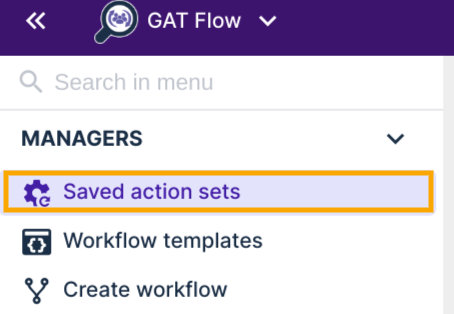
-
Use template as Workflow #
– leads to the Create workflow module and allows the creation of a one-time workflow.
A workflow creator needs to select the user that is being onboarded and that will be affected by the workflow to be created; review and configure the suggested set of actions. You can modify actions by adding or removing them if needed.
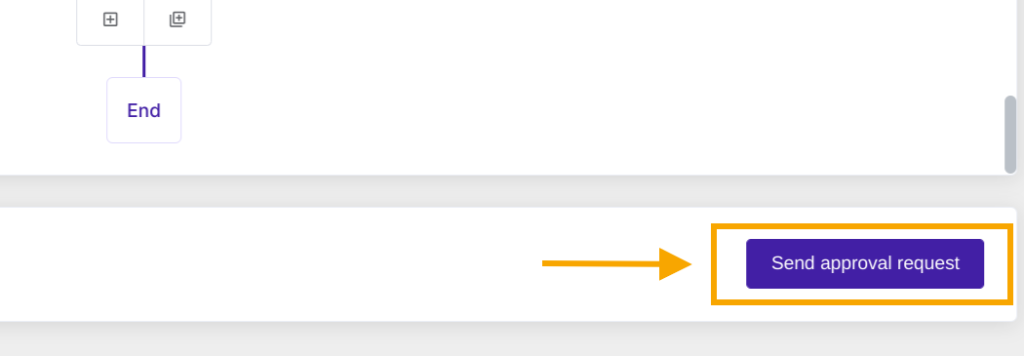
Step 4. #
Finally, when the set of actions is configured accordingly, you will sent the workflow to the Security Officer for verification clicking Send approval request.
Once the Security Officer approves it, the workflow will run.



