GAT Flow provides every Google Workspace Administrator with a solution to streamline many processes within the domain. This can be achieved in many different ways. One of them is to use Workflow templates with already predefined actions.
GAT Flow offers a template that covers several actions we think are helpful for every Admin while offboarding the user to clear the user’s information. That set of activities is just a template and can be modified as needed.
Step 1. #
To use the workflow template to clear user info, navigate to GAT Flow -> Workflow template -> Offboarding -> Clear user info when offboarding:
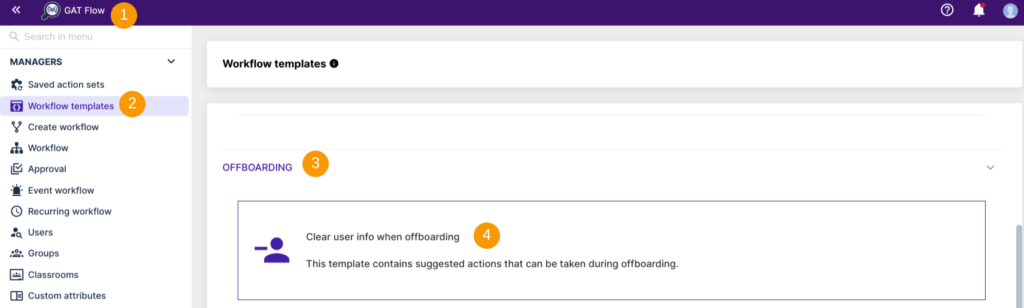
When the template is selected, the suggested action set can be previewed before using it. To preview the whole set of actions, simply click on the template itself. This template is just a proposal of the actions that can be editable at a later stage for a better fit.
Step 2. #
The template contains the set of the predefined set of actions to clear user info when offboarding outlined below:
- Remove email forwarding
- Remove email delegation
- Wipe user calendar
- Remove user from all calendars
- Clear recovery data
- Delete 2-step verification backup codes
- Delete app-specific passwords
- Revoke apps tokens
- Delete user from groups
- Remove user access to files and folders
Step 3. #
The Admin can use the template to clean user’s data in two ways:

- Use template as Action set – allows to configure and save the set of actions;
An admin can edit the suggested template by making some changes, adding or removing some actions, and saving them for future use. The saved set of actions, that has been modified accordingly to organizational needs, can be reused anytime when another user is to be offboarded and this will streamline the process of setting up the workflow.
The saved workflow can be found under the Saved action sets module in the Flow dashboard.
- Use template as Workflow – leads to the Create workflow module and allows the creation of a one-time workflow;
A workflow creator needs to select the user that is being offboarded and that will be affected by the workflow created; review and configure the suggested set of actions (actions can be modified by adding or removing them if needed).
When all is set up, Send approval request.
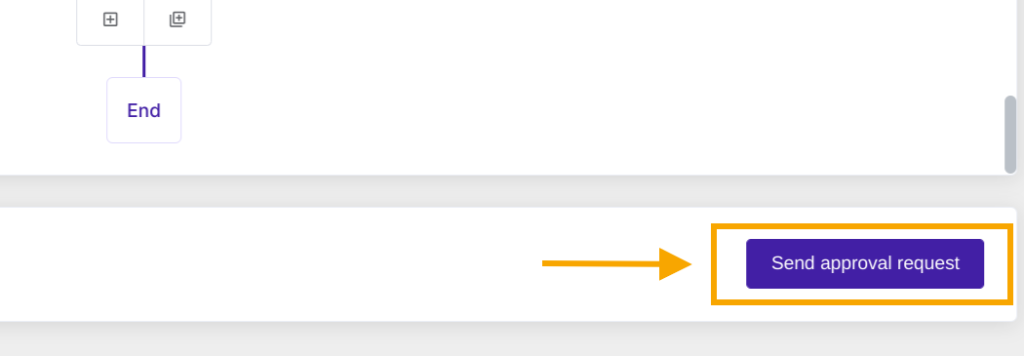
The confirmation message appears for information and assurance purposes.
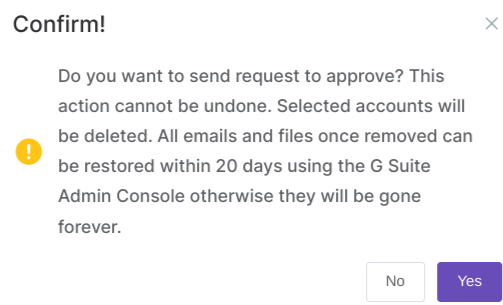
When selected Yes, the request goes to the Security Officer for verification.
Step 4. #
Security Officer receives a notification via email to review the request and take the action accordingly:
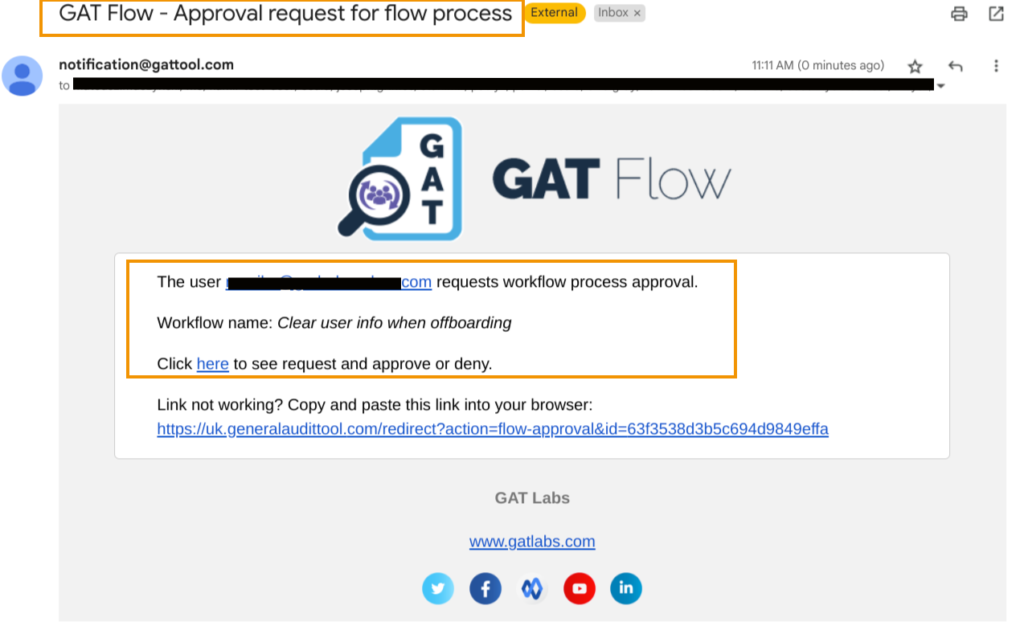
Once the Security Officer approves it, the workflow will run.
Results #
As a result of the workflow, the user’s data will be cleared up and the user will finally be deleted.
An Admin can check the status of the workflow under the Workflow module:




