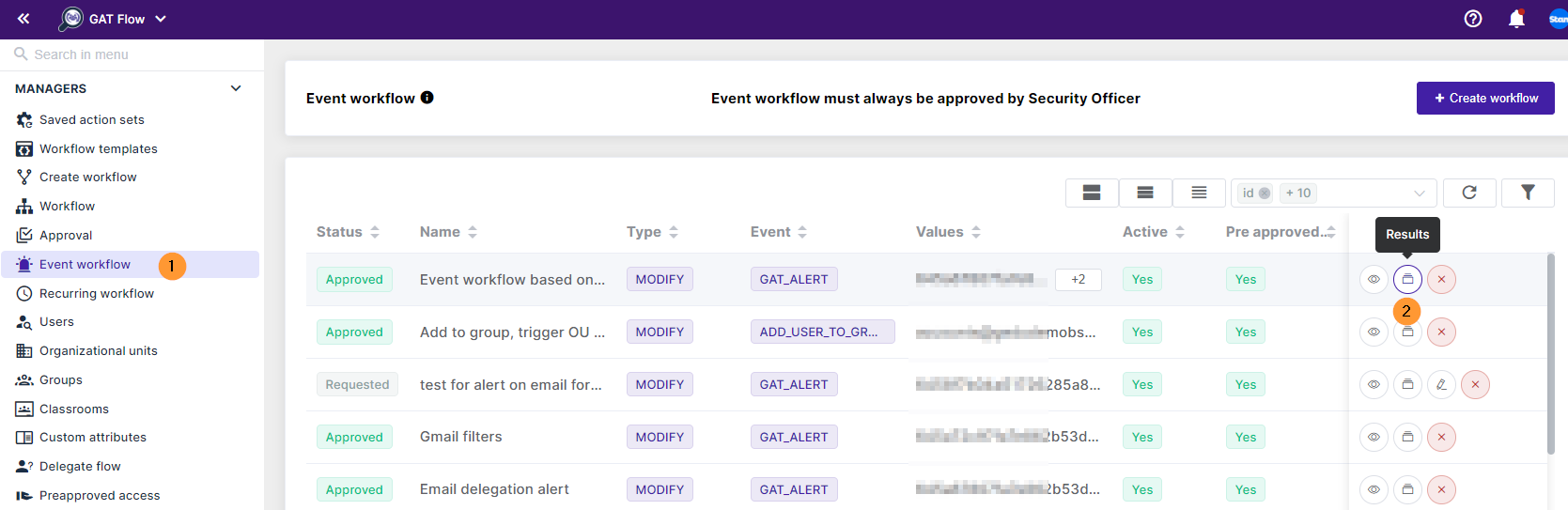GAT Flow is a user management tool that allows Google Workspace Admins to set up automated workflows for the end users. Google Admins can take and set up many automated actions on the bulk of users. They can be triggered automatically based on different events done by the Admins themself, and now also by the actions done by the users themself. With GAT Flow, you can now set up automatically Event workflows based on GAT+ Alert rules triggered by the users.
Step 1. #
Google Admin can set up multiple different Alert rules for the end-users.
Firstly, navigate to GAT+ > Configuration > Alert rules > + button.

Then, select a type of Alert rule you want to create:
- Applications – alert rule for Applications
- Emails – alert rule for Emails
- Drive – alert rule for Google Drive
- YouTube – alert rule for YouTube videos
- Mobile devices – alert rule for Mobile devices
- Users – alert rule for Users
- User logins – alert rule for Users logins
Step 2. #
You can use as a trigger for Event workflows all the Alert rules you created in GAT+.
To set up an Event workflow to run of Alert rule, navigate to GAT Flow > Event workflow > Create workflow > Event > select GAT+ alert.
Then, in the GAT alert field, select any alert you want from the list of the GAT+ Alert rules that have been created in GAT+.

Then, click on Next to proceed.
Step 3. #
In the next step, in Choose actions, select all the actions you want to start when the Event is triggered.
When the actions are selected click on Send approval request.
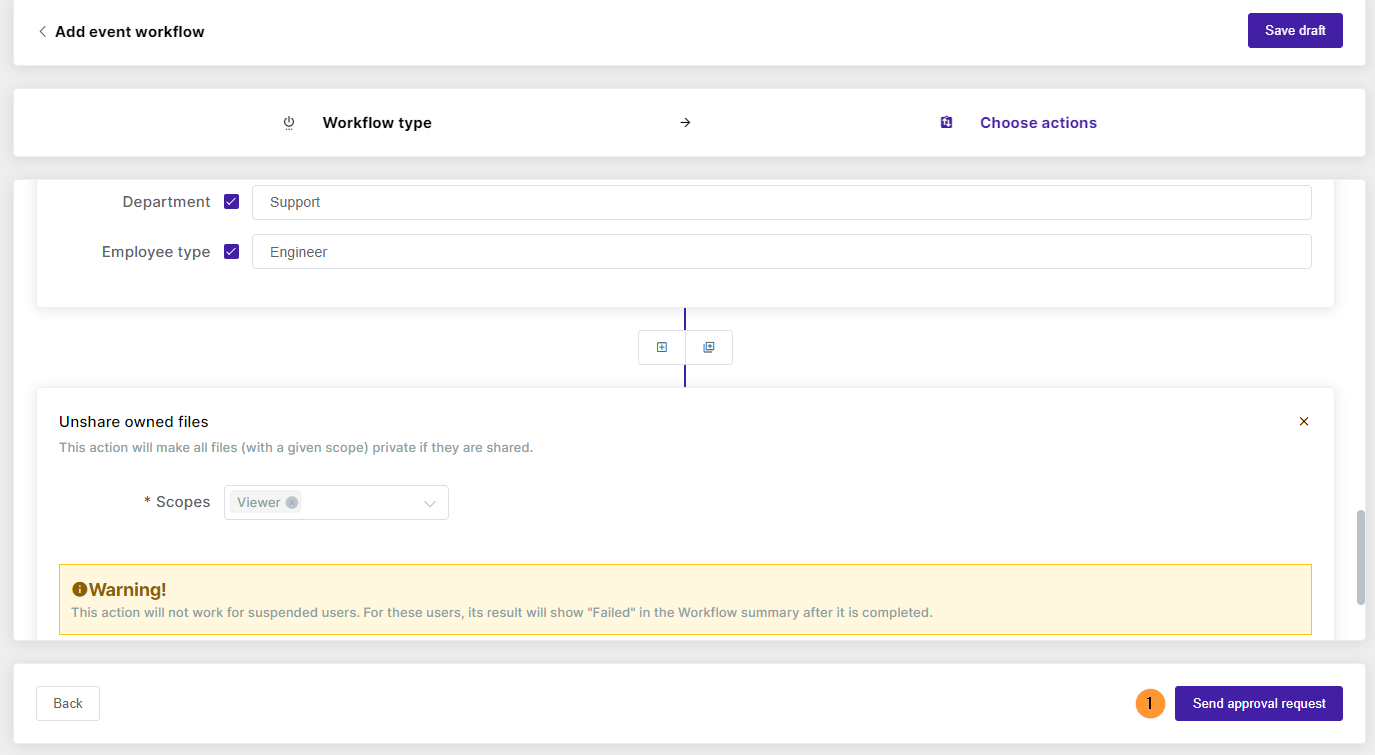
As a result, a Google admin sets and requests the Event workflow.

Step 4. #
Next, when the Event workflow is created it must be approved by the Security officer who will receive an email as below.
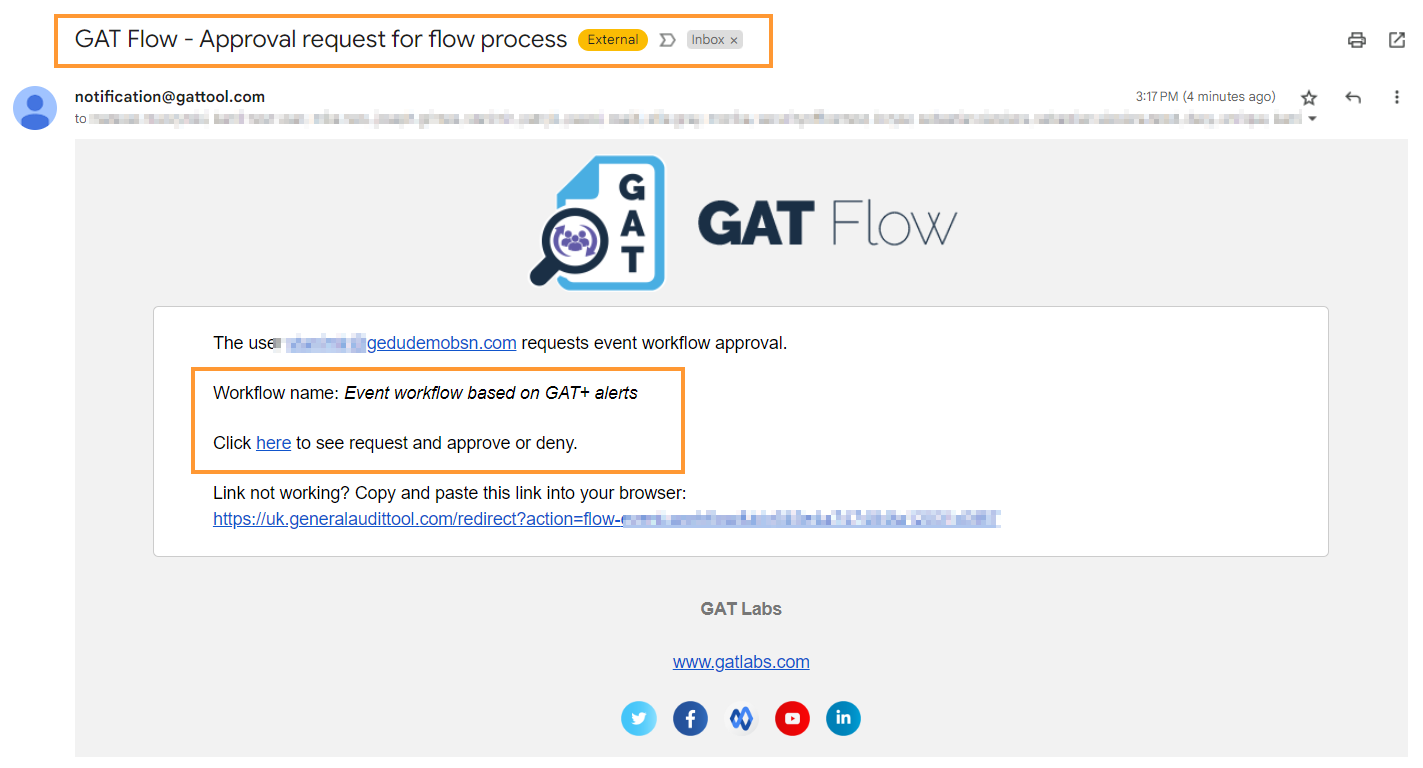
Result #
As a result, after Security Officer approved the Workflow, it will be set to run and automatically trigger when the GAT+ Alert rule is triggered.
The users who trigger the GAT+ Alert rule will be recipients of the Event workflow based on GAT alerts.
- A GAT+ alert will be triggered in GAT+ on the basis of user actions.
- The Event workflow will then be triggered using the GAT alert rule.
All the results of the Event workflow based on GAT Alert will be visible in GAT Flow > Event workflow > Results.