How to Block a User to access any website in Google Chrome #
GAT Shield allows an admin to block a user from any web access and allow them to use only specific sites to be accessed.
First, we block all site URLs for the users by activating a special category that represents ALL URLs
Block List #
- Navigate to Shield – Configuration – Site access control
- Under System defined Site Access categories

- Find the Site category – All – A special category that represents all URLs
- Click on the arrow under the action tab, to activate the rule.
- This will prompt another window where you can select the scope to whom all URLs to be blocked (Site Access action – block)

- Select Save to activate the rule.
- The rule will be moved into Active Site Access rules

Allowlist
Now to Allowlist and set up the Only pages the user is allowed to open.
- Navigate to Open Site Access control – select Add a Site Access category

- Fill in the details, choose and add Site category and description of the rule then add the sites and set the type to Allow list.
- Click on Save.
- Once it is saved, you can click on the Arrow to activate the rule.

- A new window will be prompted. Set up the Site Access action to Allow and choose the scope.

- Click on Save and the rule will be moved to Active Site Access rules
- This Allow list will take precedence over the Block list. It means that the block list rule will block all URLs, but since we have an Allow list with two pages allowed can be opened.
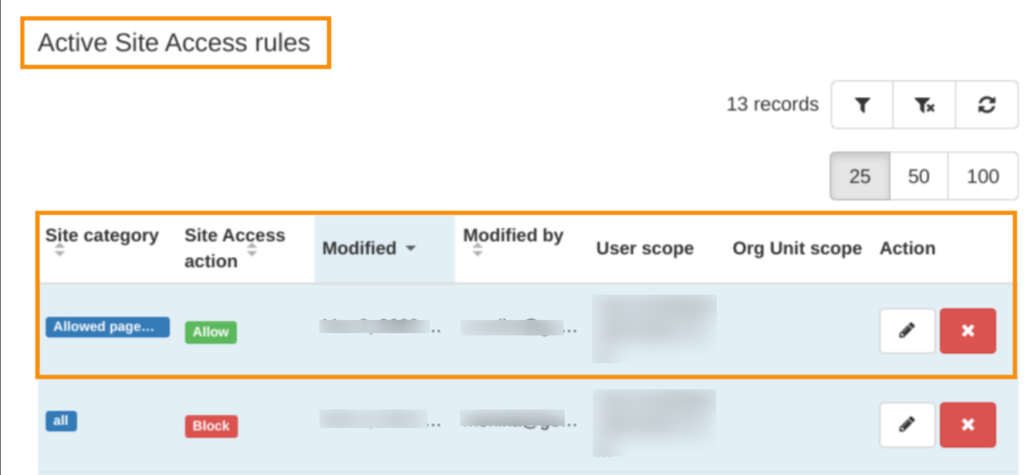
Result #
The first rule we created Block list – will restrict any web page to be opened, and instead will be blocked as below. (any page apart from the two allowed)

The pages we added in the Allow list will be allowed and they can be opened (classroom.google.com)







