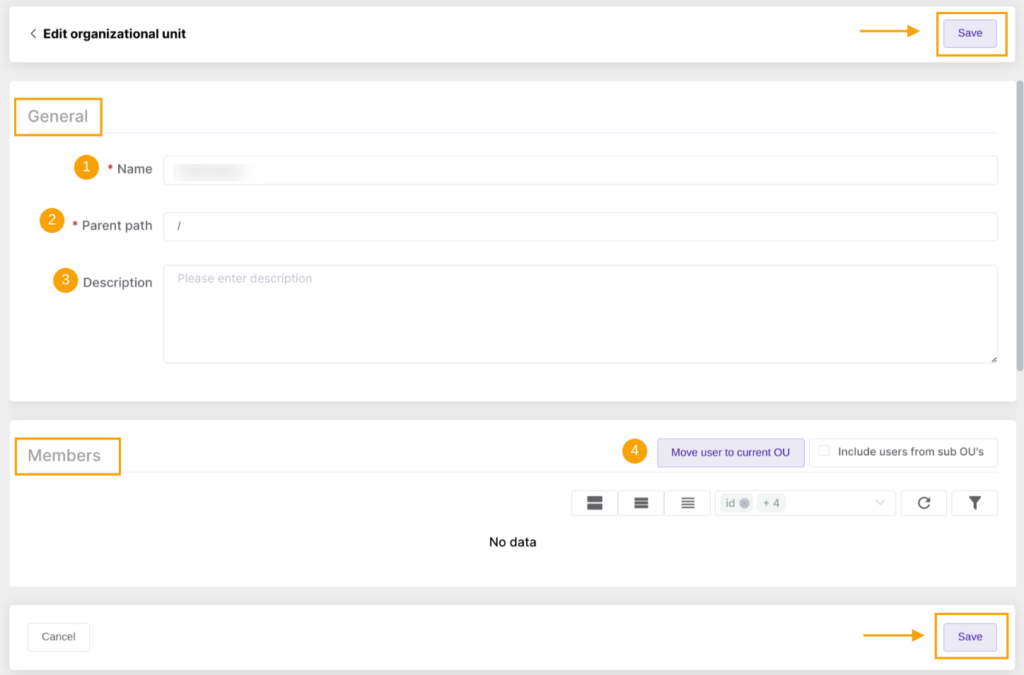GAT Flow allows the Super Admin of the Google Workspace domain to audit, view and manage the Organizational Units in an easy, secure, and effective way.
A Super Admin can navigate to GAT Flow > Organizational units module to be able to:
- audit all the existing Organizational Units: view their Parent path, Name, Description, number of Users in OU, number of Users in sub OU’s, and Number of sub OU’s
- create a new organizational unit: Create organizational unit
- manage the existing Organizational Units: edit the OU by selecting the ‘pencil‘ icon
- deleting the empty and unused OU if applicable: delete by using the ‘x‘ button

NOTE: To delete the Organizational Unit make sure there are no Users assigned or child organizational units (sub OU’s).
To learn more about the deletion option, refer to the article that explains how to Identify empty Organizational units and delete them.
Create a new Organizational Unit #
To create a new Organizational unit click on the Create organizational unit button to proceed.
The new window comes up.
To start creating a new OU, in the General section type the Name and the Parent path, then click on Save.

In the next step, add the members to the newly created Organizational unit.
Under the Members section, select Move user to current OU.

In the new window, move the existing user to the new OU and Submit.

That action results in moving the selected user from one OU to the new one.
After submitting, the user account and organizational unit from which you want to transfer will be displayed.
If all is acceptable, Save the details.

Manage the existing organizational units #
To manage the existing Organizational unit, navigate to the Organizational units module and search for the particular OU.
Click on the ‘pencil‘ icon to get to the editing window.
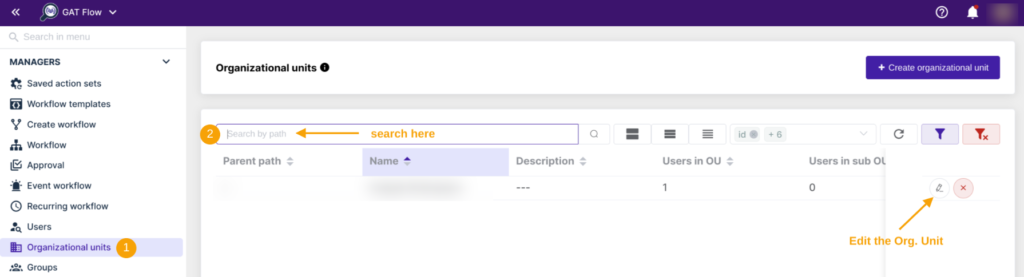
In the editor window, both the General and Members sections are editable:
- General section: the Name, Parent path, and Description
- Members section: Move user to current OU
When all is ready, click on Save.