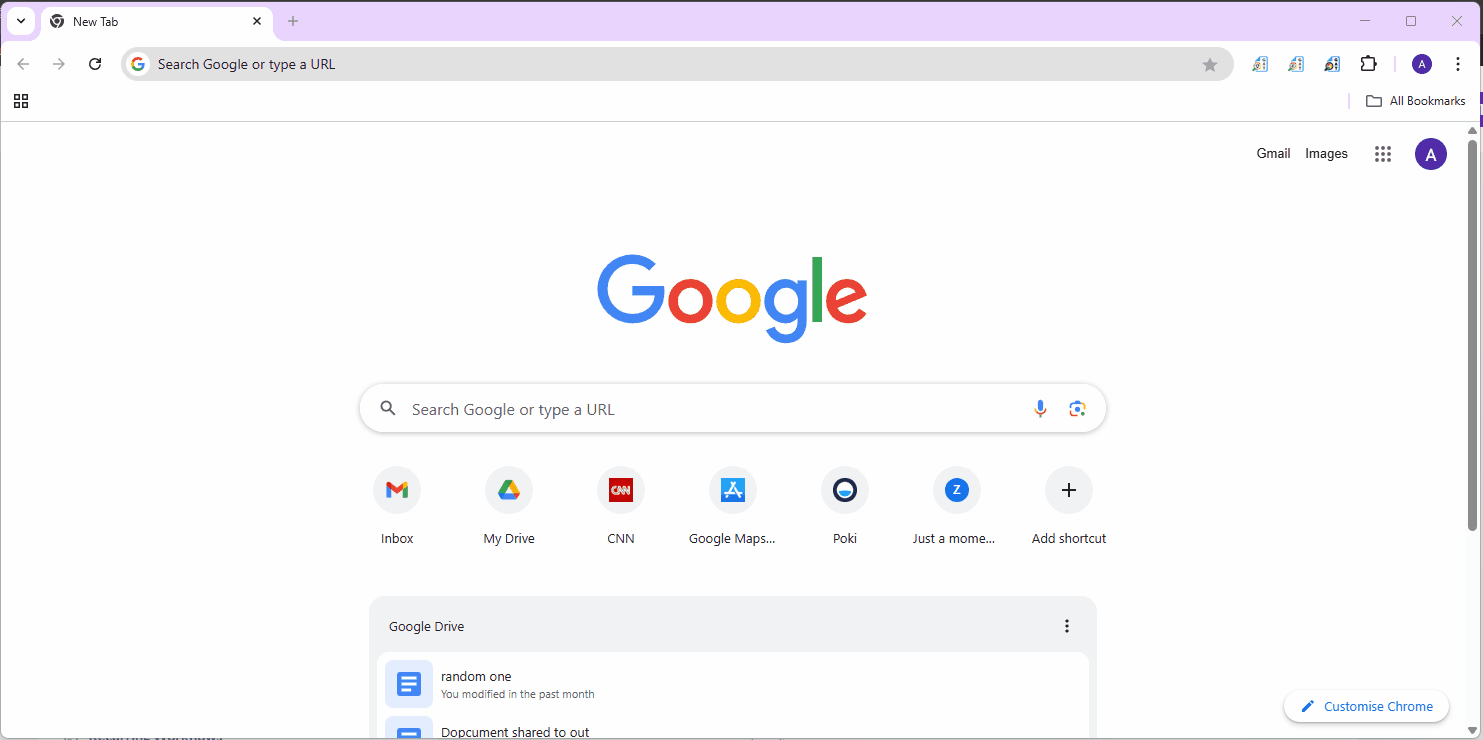Block website visits with Alert rules #
GAT Shield offers two primary features for managing web access and data loss prevention:
Site Access Control #
This feature allows administrators to block users from visiting specified websites. It’s a direct web filtering mechanism to control what pages end-users can access.
Alert Rules #
Acting as a real-time Data Loss Prevention (DLP) solution, Alert Rules enable administrators to configure alerts based on end-user browsing activity. These alerts are triggered instantly when a predefined Browse pattern or site visit occurs, providing immediate notification of potential policy violations.
- Device
- Device user/owner mismatch
- Download
- Page content inspection
- IP Adress
- Location
- Search
- Upload
- Visit
“Visit” Alert rule #
The “Visit” Alert Rule is a specialized alert type designed to notify administrators when users access specific websites.
This rule complements Site Access Control by offering an alerting mechanism for web page visits. While Site Access Control blocks access, the “Visit” Alert Rule provides real-time notifications when a user attempts to visit or successfully visits a designated webpage.
Configuration Path: GAT Shield > Alerts > Rules > + New Alert Rule
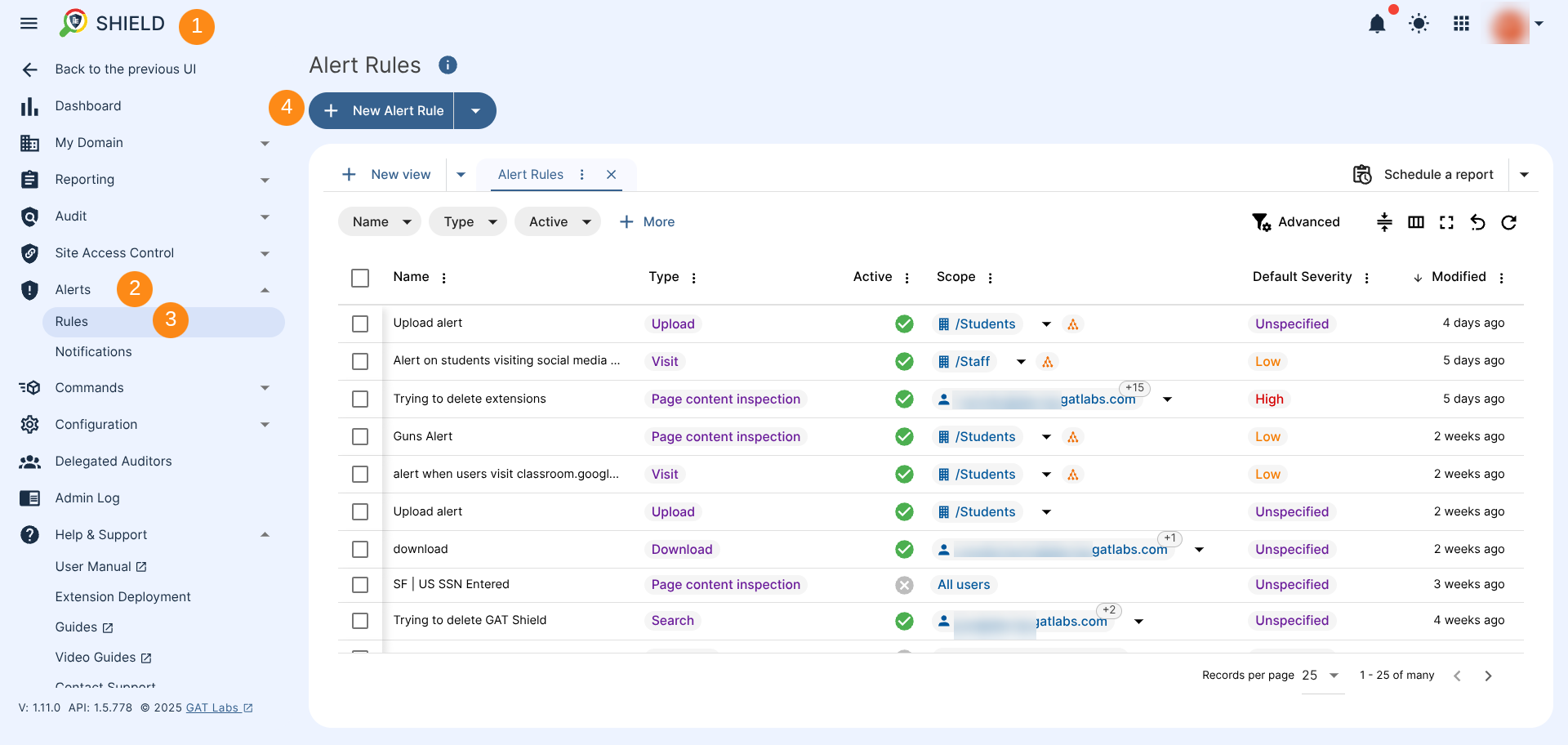
Enabling a “Visit” Alert Rule #
When you enable a “Visit” Alert Rule, a pop-up window appears. Fill in the details.
- Name & Type
- Alert rule name: Give your rule a clear, descriptive name.
- Type: Select the Visit type of alert
- Action: Select Show warning or any other option from the menu
- Close – close the tab for the user
- Close without warning – close the tab without warning
- Redirect – redirect the tab to another (added by the admin page)
- Redirect without warning – redirect to another page without a warning message
- No action – leave only the alert to be triggered without showing any notification to the end-user
- Default severity – set up the severity for the alert to low, unspecified, or high
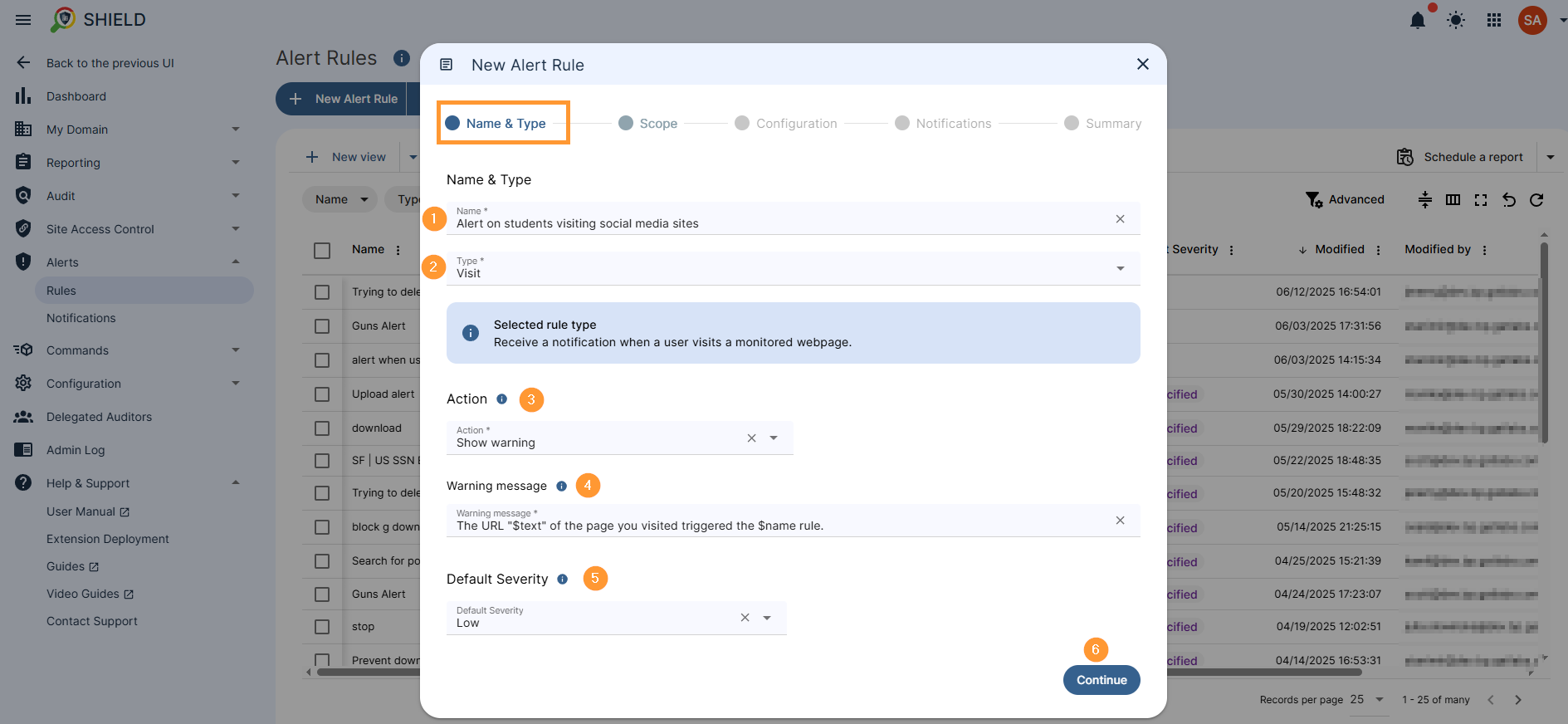
- Scope
- Select the scope of affected users
- Pick a user, a group of users, org. unit of users or all users
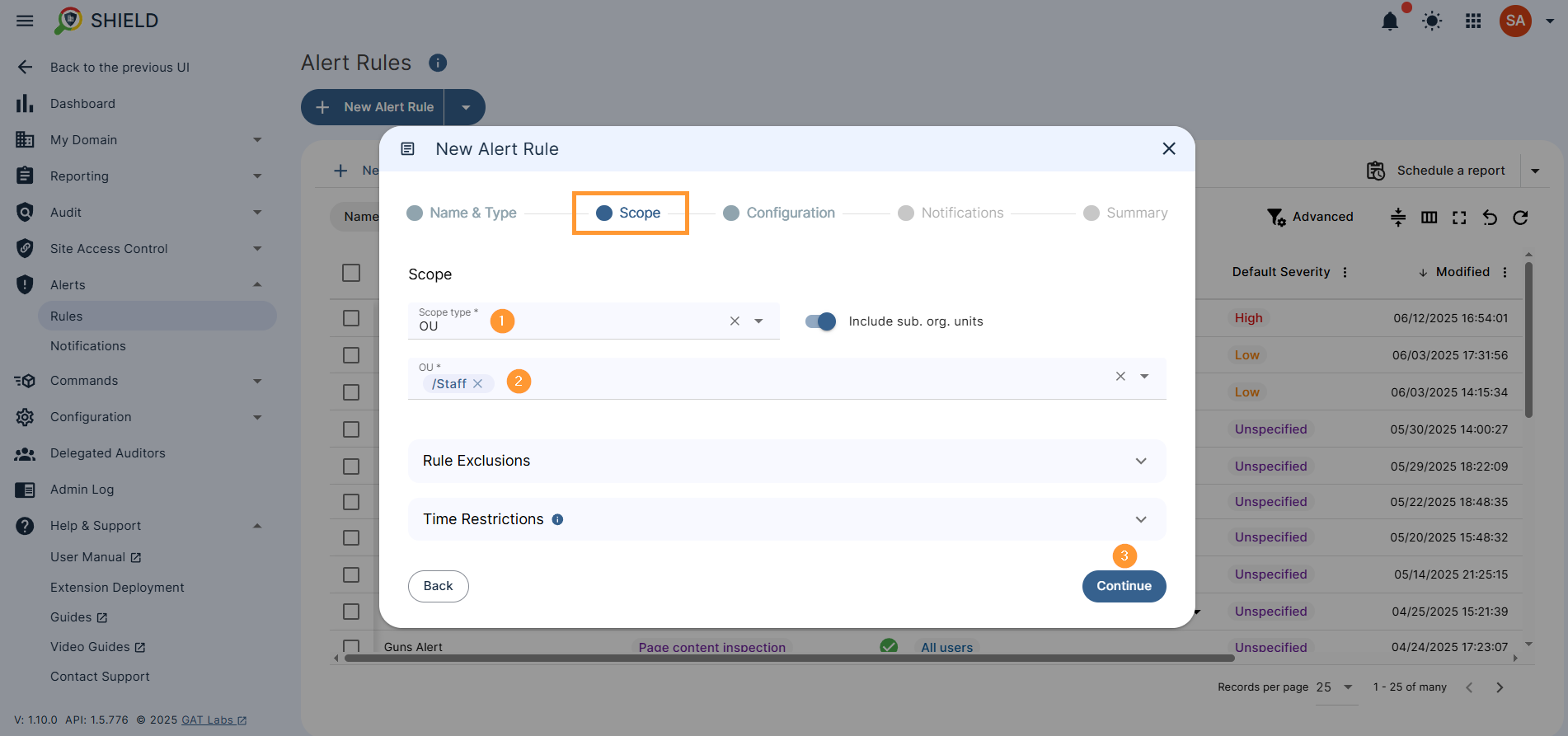
- Configuration
- Mode – select alert mode
- Report pages matching expressions
- Click on to enable the “regex mode“
- Enter the Trigger expression as a regex, from the examples above
- Mode – select alert mode
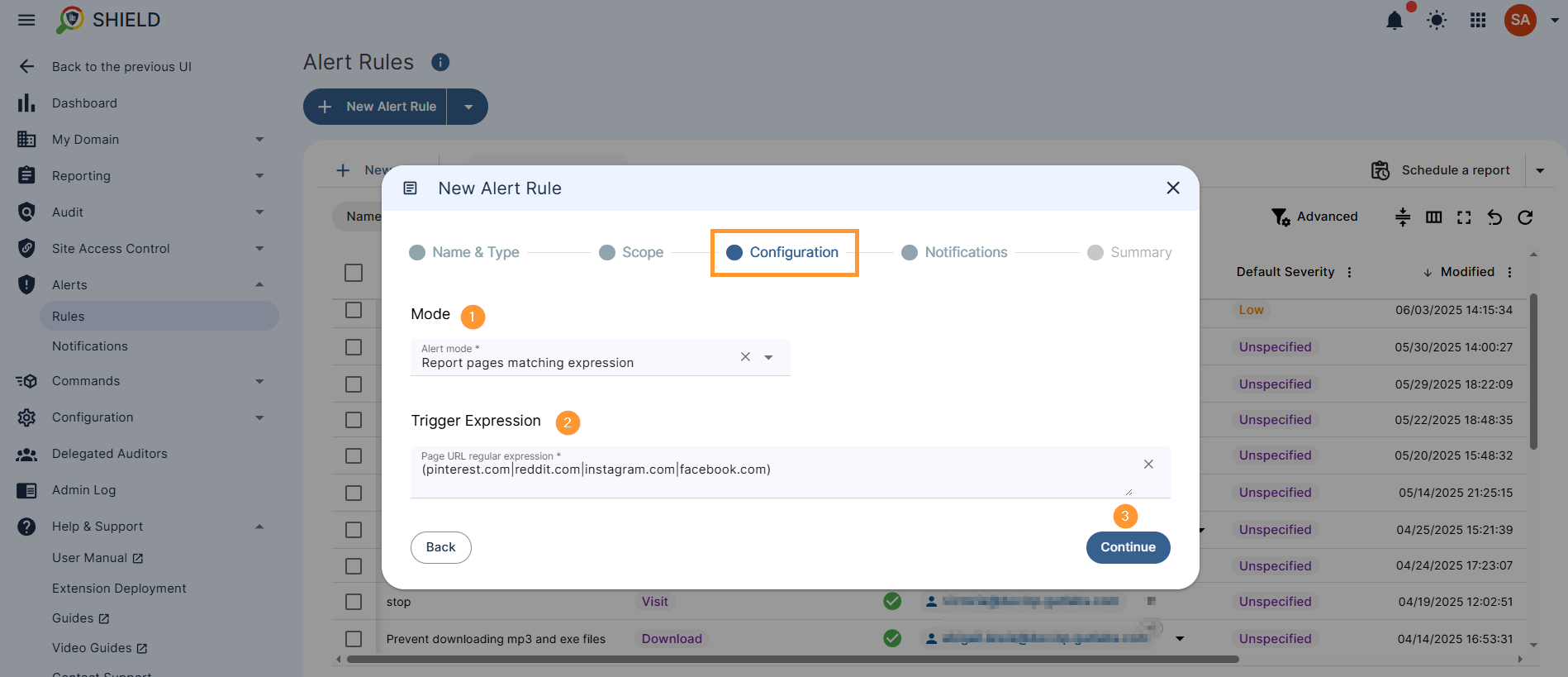
-
- Page URL regular expressions: Here, you can enter the specific site address or a Regular Expression (Regex) pattern to match the URLs you want to monitor.
- Example 1 (Specific sites):
(pinterest.com|reddit.com|instagram.com|facebook.com)– This will trigger an alert for visits to any of these four social media sites. - Example 2 (Blocking a domain, with exception):
http(s|)?://(?!sketch)([-w].*.io)(?!sketch)S*– This will trigger an alert for all.iosites, exceptsketch.io. - Example 3 (Top-level domain):
(\.io[\/\.])|(\.com\/io)– This will trigger an alert for any site ending with.ioor.com/io. - Example 4 (Keyword in URL):
games– This will trigger an alert if the word “games” appears anywhere in the site’s URL.
- Example 1 (Specific sites):
- Page URL regular expressions: Here, you can enter the specific site address or a Regular Expression (Regex) pattern to match the URLs you want to monitor.
- Notifications – fill in the details for the notifications for the alerts
- Alert recipients – enter the recipients of the alert
- Notification interval – enter how many minutes to pass between the notifications
- Full alert context – show the full context of the alert
- Save website information and include it in the notifications
- Screen capture – select any of the options
- Do not report
- Only send the picture as an attachment in the alert notification email
- Send in the email and save it in the rule creator’s Drive
- Send in email, save in the rule creator’s Drive, and share with other alert recipients.
- Webcam capture – this feature must be enabled in the Admin console
- Do not report
- Only send the picture as an attachment in the alert notification email
- Send in the email and save it in the rule creator’s Drive
- Send in email, save in the rule creator’s Drive, and share with other alert recipients
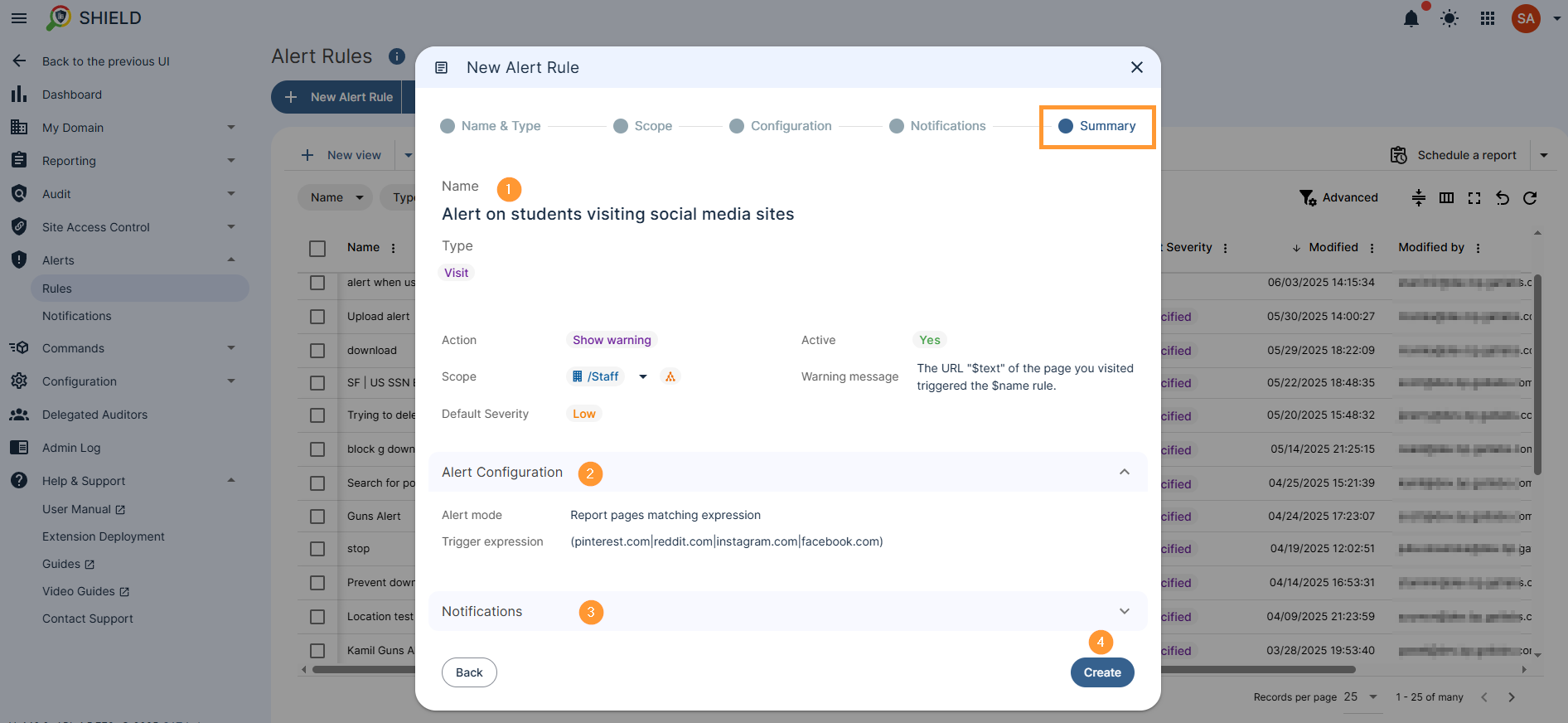
Click on the Create button to create the Visit alert rule
Result #
When the alert is created, the end-users (under the Scope) will be affected by the rule.
When the user visits one of the specified sites in the Page URL Regex field, they will see a warning message and be redirected to the chosen page.