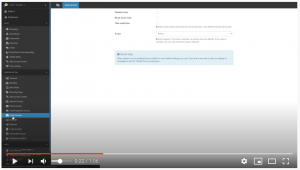GAT Shield now allows admins to Block the Zoom Chats for the users in your Chrome Browser. This feature is useful for schools if they want to restrict the chat between students, or if you want to disable Zoom chat for your users during on/off working hours. To do this:
- Open GAT Shield.
- Open the Configuration tab.
- And click on Zoom Access.
- The second option is to Block Zoom Chat by selecting the checkmark option ‘checked’ for Block Zoom Chat and ‘unchecked’ for the rule not to be applied.
- Select ‘Scope’ and choose the users who you want to block from using Zoom. In the dropdown menu, you can select a user, group or organization unit.
- Save and the rule will be applied.
 Once the rule for blocking Zoom Chat is applied it will take about 15-20 min for the rule to propagate to all of your users.
Once the rule for blocking Zoom Chat is applied it will take about 15-20 min for the rule to propagate to all of your users.
Note: If Scope is not selected and the ‘Block Zoom Chat’ is selected – the rule will be applied for all users all the time – until the rule is ‘Deactivated’ by all options being ’empty’.
Note: Disabling Zoom and blocking Zoom chat will work only on Chrome Browsing activity. It will not block the Zoom application installed on the device.
If you have any problems or questions feel free to reach out to support@gatlabs.com