Remove Drive files set as ‘Public with Link’ via a Scheduled Report #
GAT+ allows Google Workspace admins to automate Google Drive management actions using scheduled reports.
In this post, we’ll show you how to automatically remove permissions for all documents in Google Drive that are shared with a link by filing a scheduled report in GAT+.
Create the specific filter in Drive that meets your requirement to find the desired scope of the files whose sharing permissions need to be revoked.
Find “public with link” shares #
Navigate to GAT+ > Drive > Files, filter by Public with link OR Public permissions
We have predefined filters in the Drive table.
Select the option you want
- Open to the full “public”
- Open to “public with link”
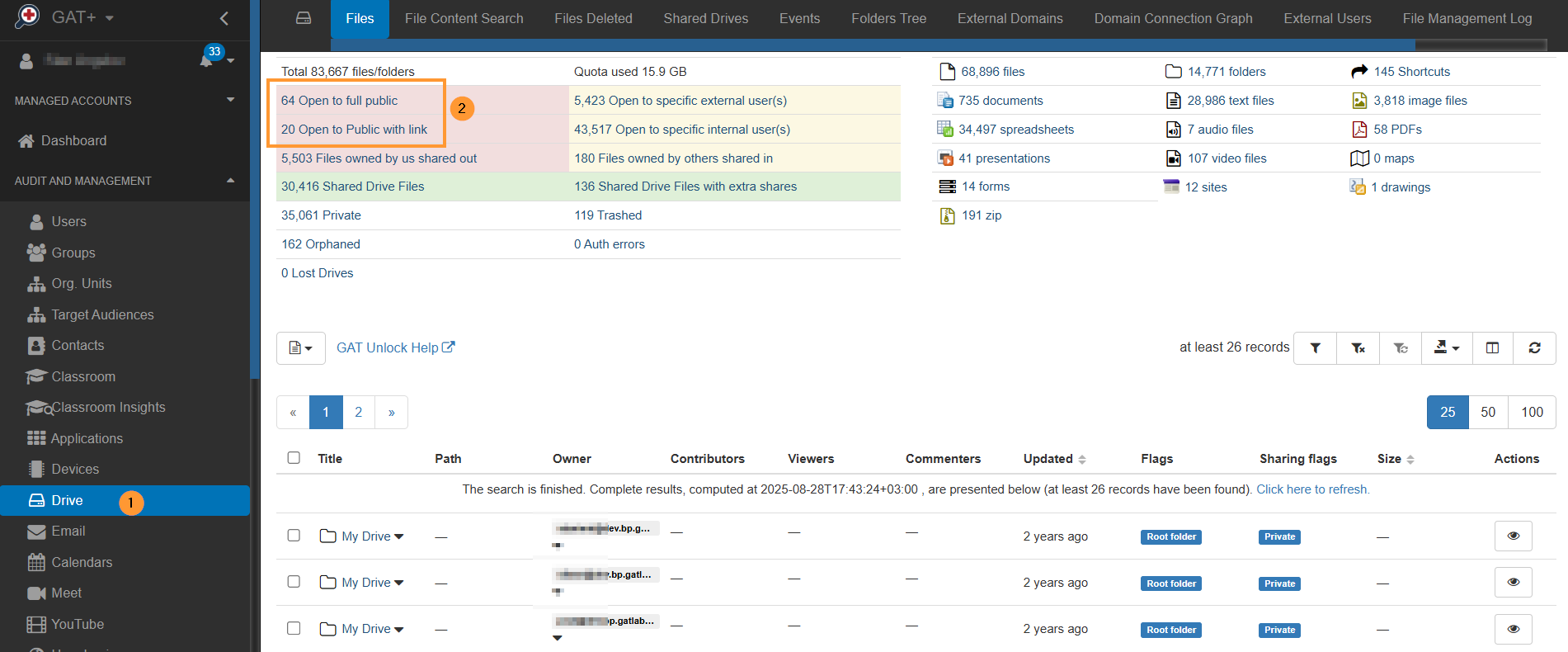
This will apply the simple filter
- Sharing flags contains “Public with link”
Add a filter to search for files with “Public” and “Public with link” if you want.
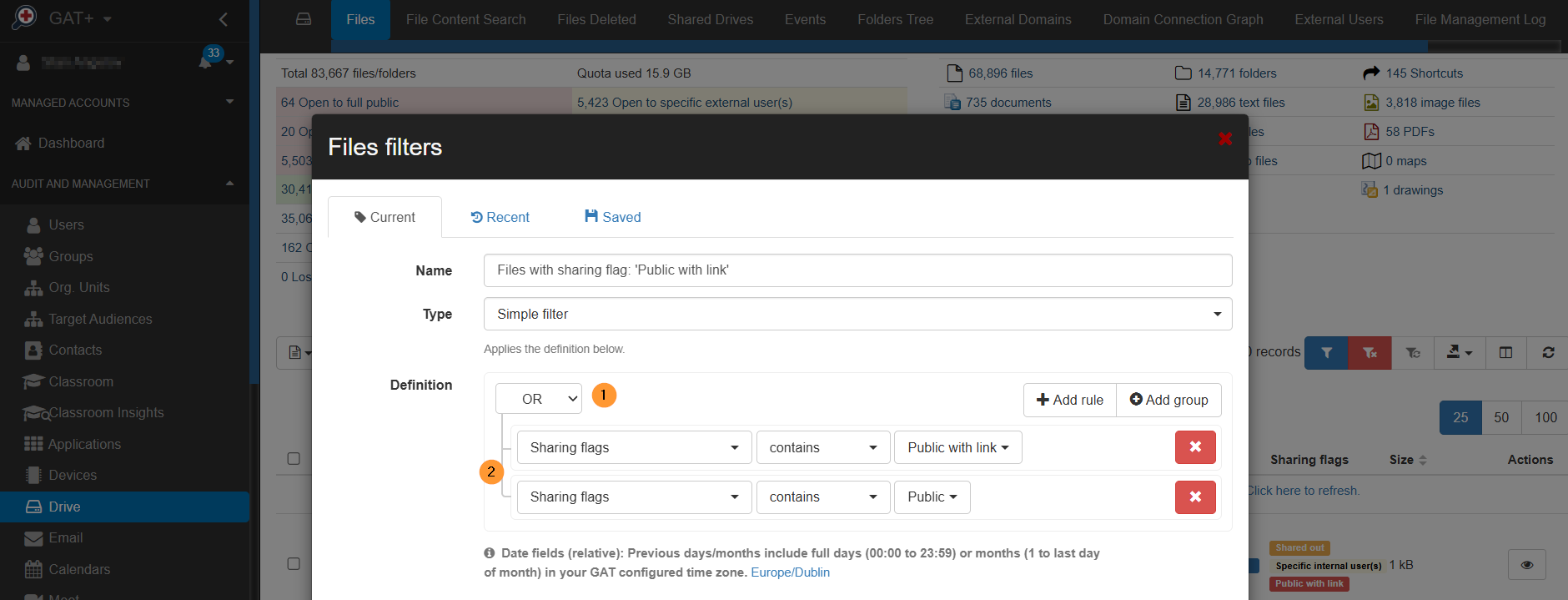
Schedule report #
When you open the filter, click on the scheduled button to enable the scheduled report section in the filter
- Click on the Scheduled button
- Select the occurrence to run daily
- Click on the blue button below “Apply and schedule.“
- Fill in any additional options you might need.
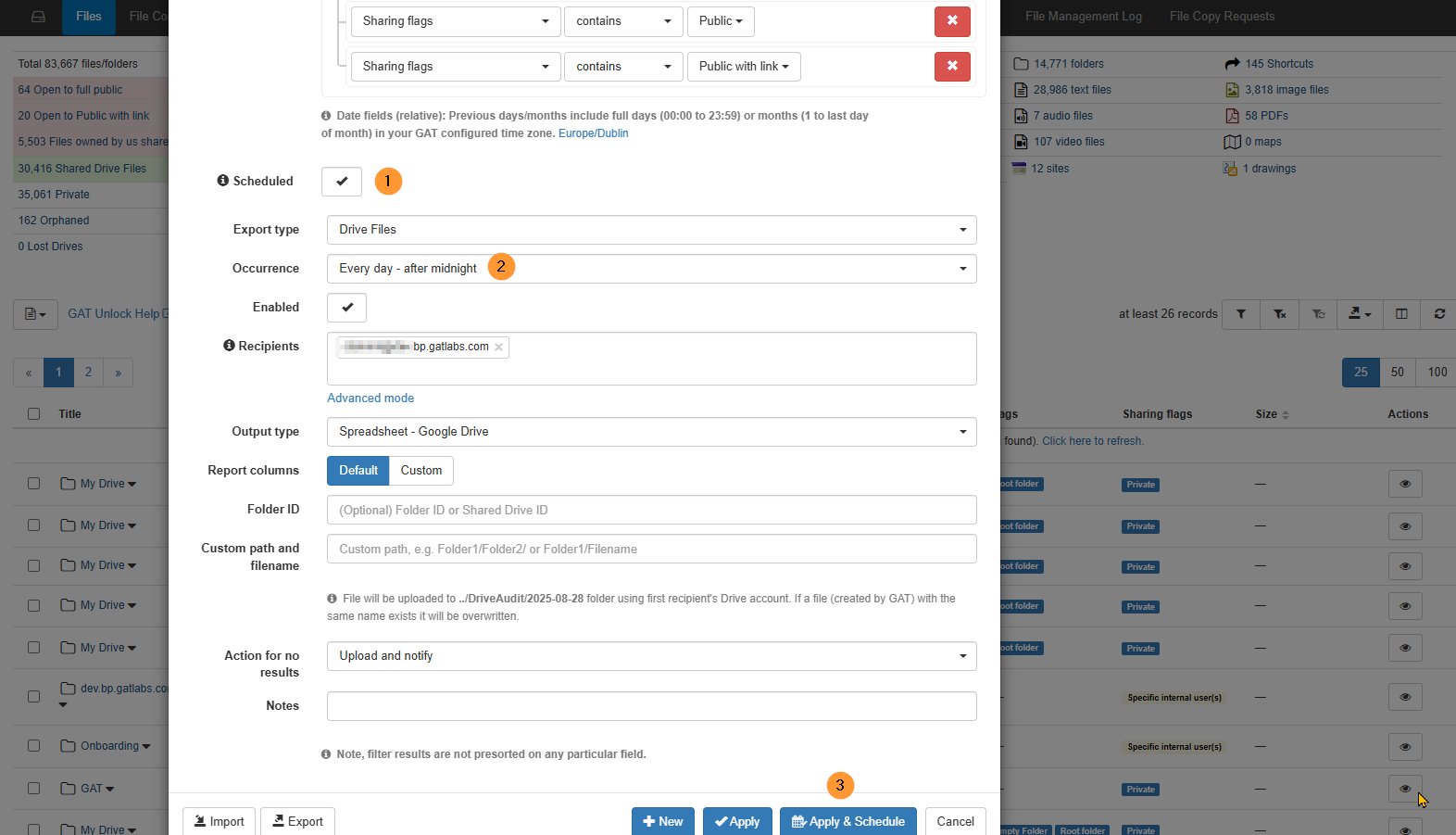
Take action on the report #
The report will be scheduled to run daily, and the result of it will show the files found by the filter.
Navigate to GAT+ > Configuration > Scheduled reports, where you can find the scheduled report
On the right side, under Actions, click on the Job Action Edit button (3)
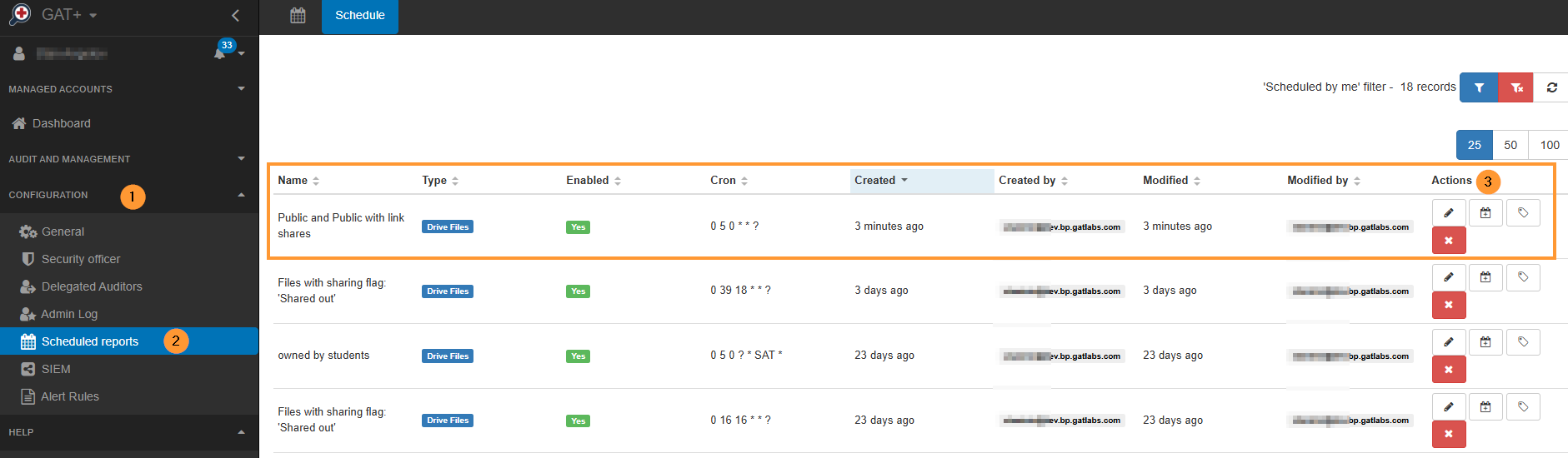
Select the action to remove the share automatically #
When the Job action button is selected, a pop-up window will be displayed. Here you can select what action to be done automatically when the report has run.
In the pop-up window, select
- External – select the external option
- Remove only the following external shares – select what shares exactly to be removed
- Shares to remove – enter the shares to be removed, “everyone”, and “everyone with link”; it is the same if you enter “public” and “public with link”
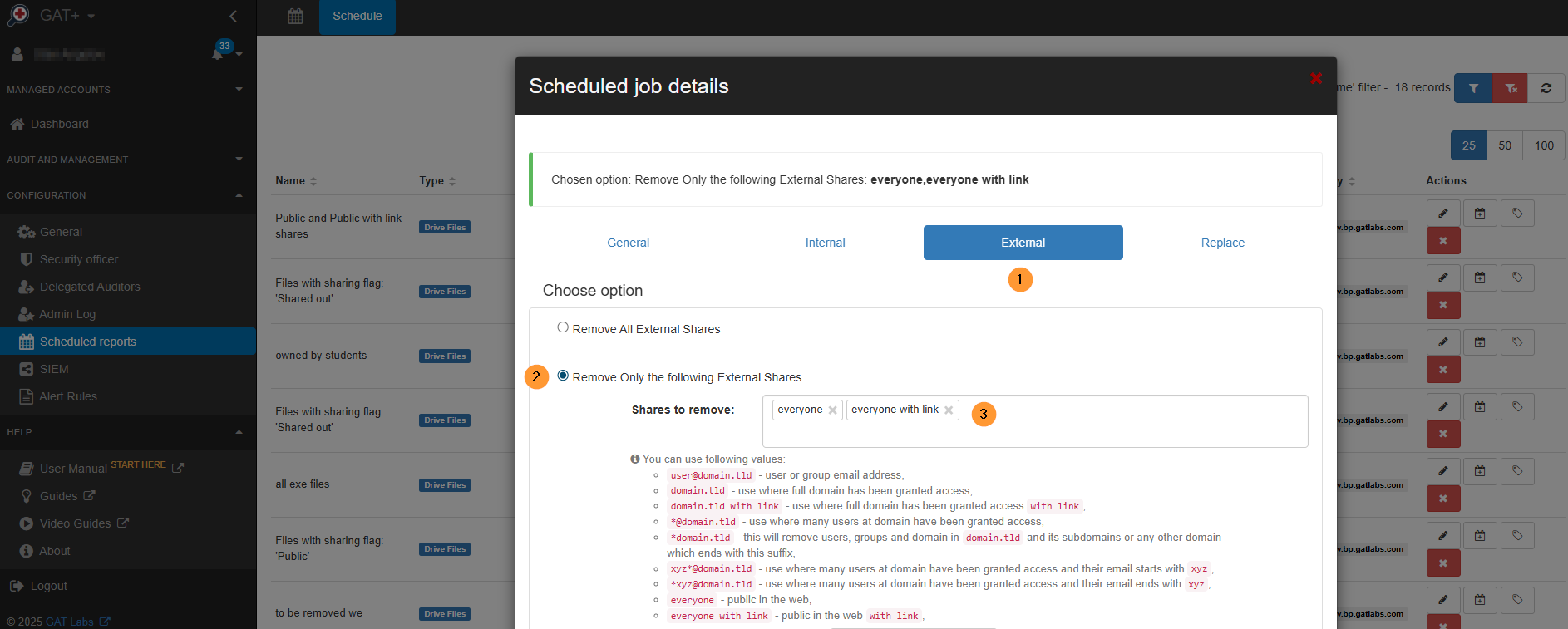
Enable the report #
In the configuration option, you need to enable the report (1)
- Report only – Permissions will not be changed. Only the report will be generated with the affected files. Select if you want to only notify users
- Notify local users – you can select to notify local users
- Email subject – enter the email subject for the notification
- Email message – enter the message for the end users. Using {{FILES}} will list the files found by the report
- Save settings – save the settings and enable the rule
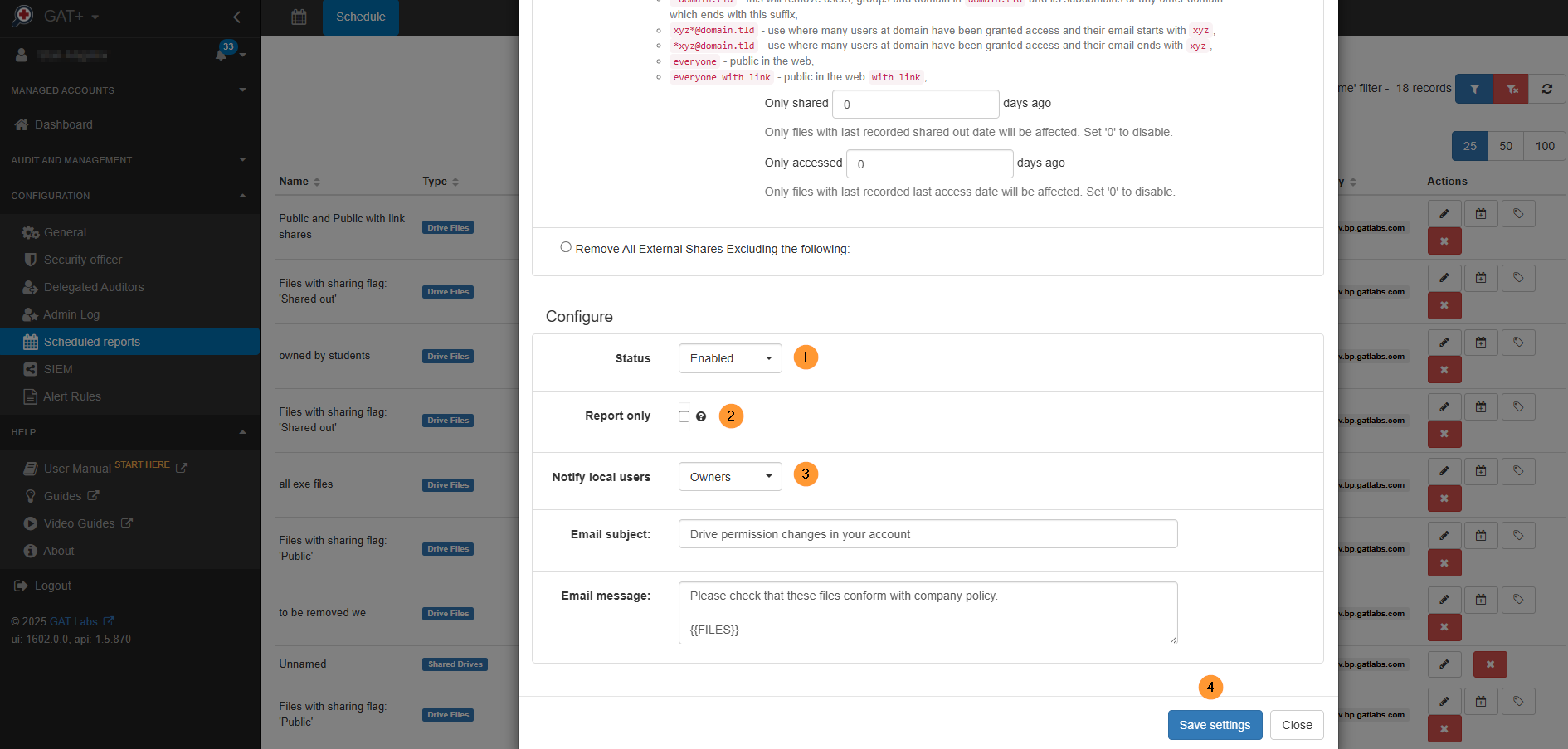
Result #
Depending on the settings enabled, the Report will run automatically every day (occurrence time selected), and the shares (result of the filter applied) will be automatically removed.
Removed shares – The record of the Share removal will be kept in the Admin Log.
The result will be visible in GAT+ when a new scan of the Drive metadata is completed. The shares (public with link) will be removed from the selected files.
Video #
Check out relevant how-to’s #
- Remove public and public with link permissions from Google Drive Files
- Create schedule reports for Drive
- Remove and replace Google Drive sharing permissions based on files not being accessed for x amount of days
FAQ:
FAQ 1: Will this process automatically notify users when their file’s permissions are changed?
Answer: Yes, it can. During the configuration of the scheduled report, you have the option to enable “Notify local users.” When this is selected, an email notification will be sent to the affected users. You can customize both the email subject and message, and even use the {{FILES}} placeholder to list the files that were affected.
FAQ 2: What is the difference between “Report only” and enabling the automatic share removal?
Answer: The “Report only” option will generate a report that shows you which files meet the criteria (e.g., “Public with link”), but it will not automatically change any permissions. This is useful for auditing and review purposes. If you want GAT+ to automatically and proactively remove the shares, you must uncheck this option and configure the specific shares to be removed in the “Job Action Edit” pop-up. The permissions will then be changed automatically each time the scheduled report runs.
FAQ 3: How can I check if the shares were successfully removed by the scheduled report?
Answer: After the scheduled report runs, a record of the share removal is kept in the Admin Log within GAT+. The change will also be visible in the GAT+ console after the next scan of the Drive metadata is completed, where the “Public with link” shares will no longer appear on the affected files.



