GAT Shield is a chrome extension that, when deployed to the users, allows Admins to apply and control the end-users Chrome browser.
One of the Shield’s controls features is allowing Admins to Disable Hangout and Meet chat/calls for the End-users.
This feature can be particularly useful in Education environments, where the Admin would like to disable Hangouts and Google Meet chat and calls. It also allows Admins to enable this rule based on Time and Scope setup.
Apply rule #
Navigate to GAT Shield > Configuration > Chat/Hangouts access
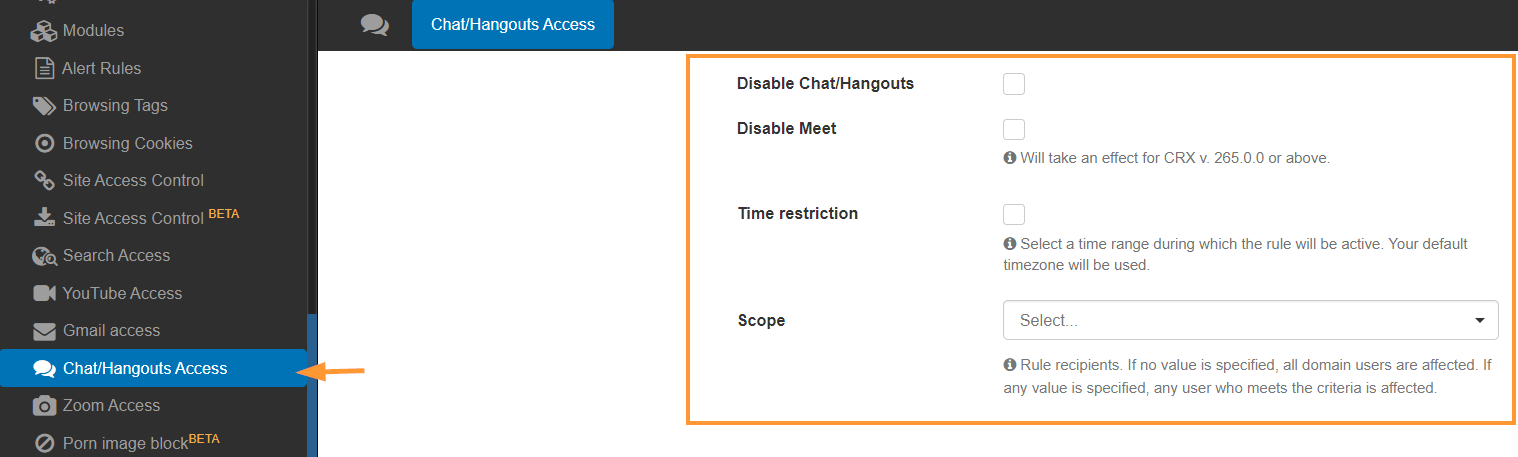
Select action #
The options menu will be displayed, pick any or all the actions available.
- Disable Chat/Spaces
- Disable Meet
Disable Chat/Hangouts #
Disable Chat/Spaces will disable this functionality from Gmail (chat interaction).
Chat and Rooms will be disabled for users as shown in the screenshot below:
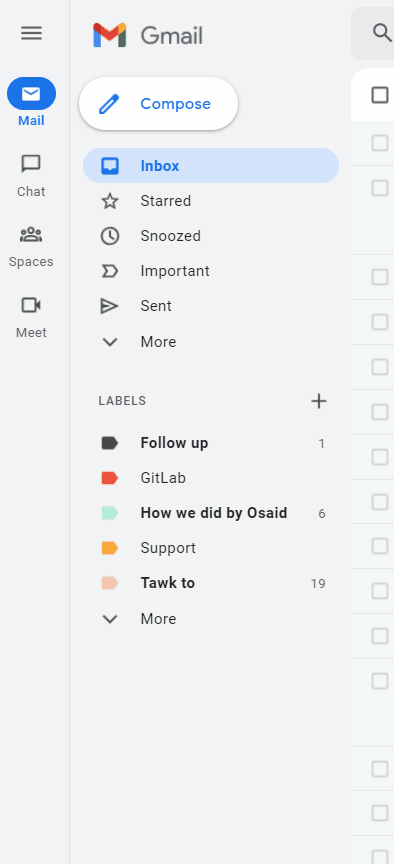
Disable Chat/Hangouts the hangouts.google.com website will be disabled and users will see the below message:
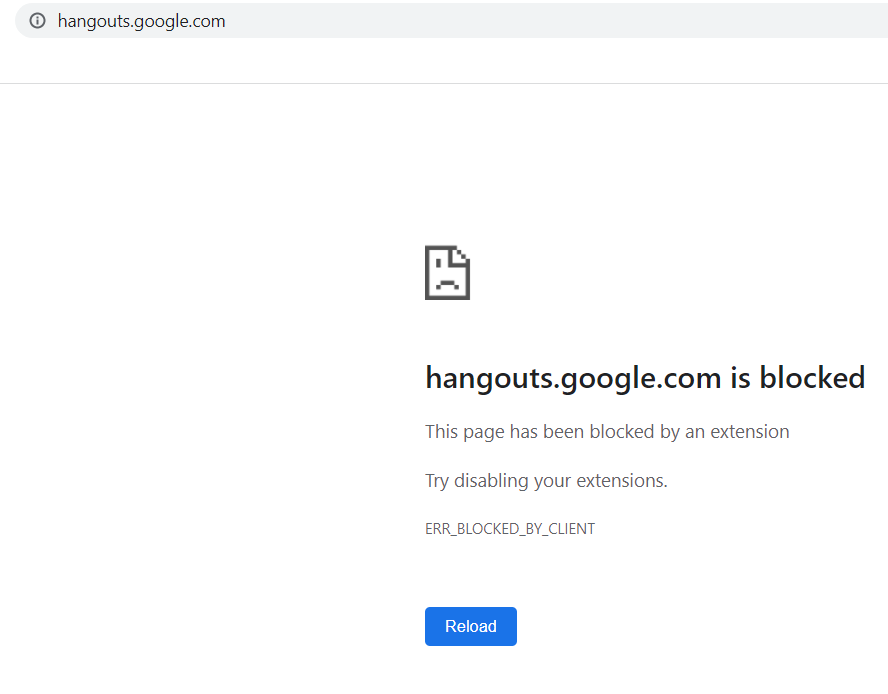
Disable Meet #
When Disable Meet is enabled, Google Meet will be disabled and inaccessible for the selected rule users.
If users are already on a Meet call, they’ll receive a message stating that the connection is lost as shown below.
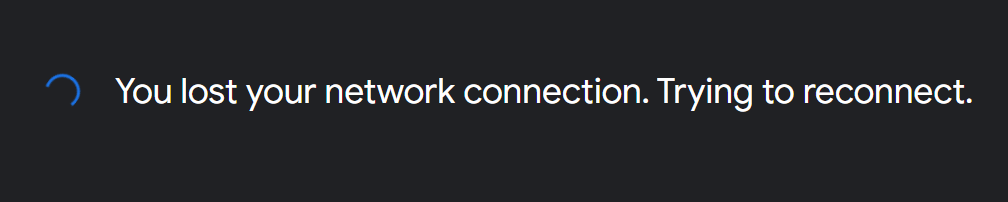
If users are about to join or to “re-join” the call, they’ll receive a message stating that they are offline (even if they refresh the page):

Time Restriction #
The time restriction option will allow Workspace Admins to select the time frame where the rule is to be applied.

Note: When the ‘Time restriction’ expires the rule will be reverted and Chat/Hangouts or Google Meet will be available again as normal.
Scope #
The scope is used to select to which users the rule will be applied.
- User
- Group
- Organization Unit
- Include sub org. units
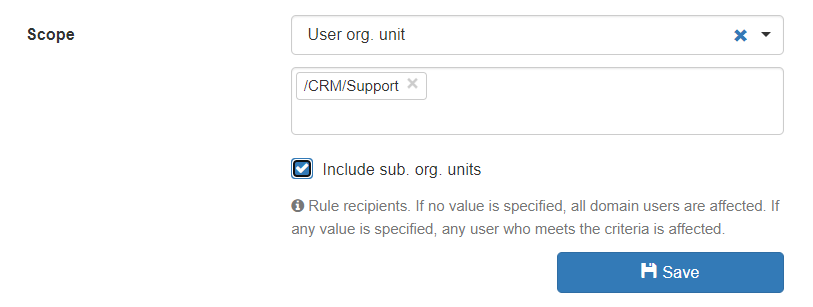
Important Note: If Time Restriction and Scope are not selected and the ‘Disable Chat/Hangouts’ is selected – the rule will be applied for all users all the time – until the rule is ‘Deactivated’ by all options being ’empty’.
Once ready make sure to Save the Rule.
Disable rule #
To disable the rule, unselect the Disable hangouts/chat and Disable Meet clear the Scope, and click on Save.






