User logins IP/Location correction #
Sometimes database information can have a bad record, and this is a hassle for auditing, specifically in the case of user location.
In GAT, there are many areas of the tools where user IP and location are used for auditing and alerting.
In case of a false positive due to bad records, you can now manually adjust the IPs to the correct location.
To amend the IP’s location, navigate to GAT+ > User Logins > Login IP
View the details for the User login IP details
- IP
- City
- Country
- Login details – OK logins, Suspicious logins, Errors
- Actions – where you can adjust and Geolocation Fix
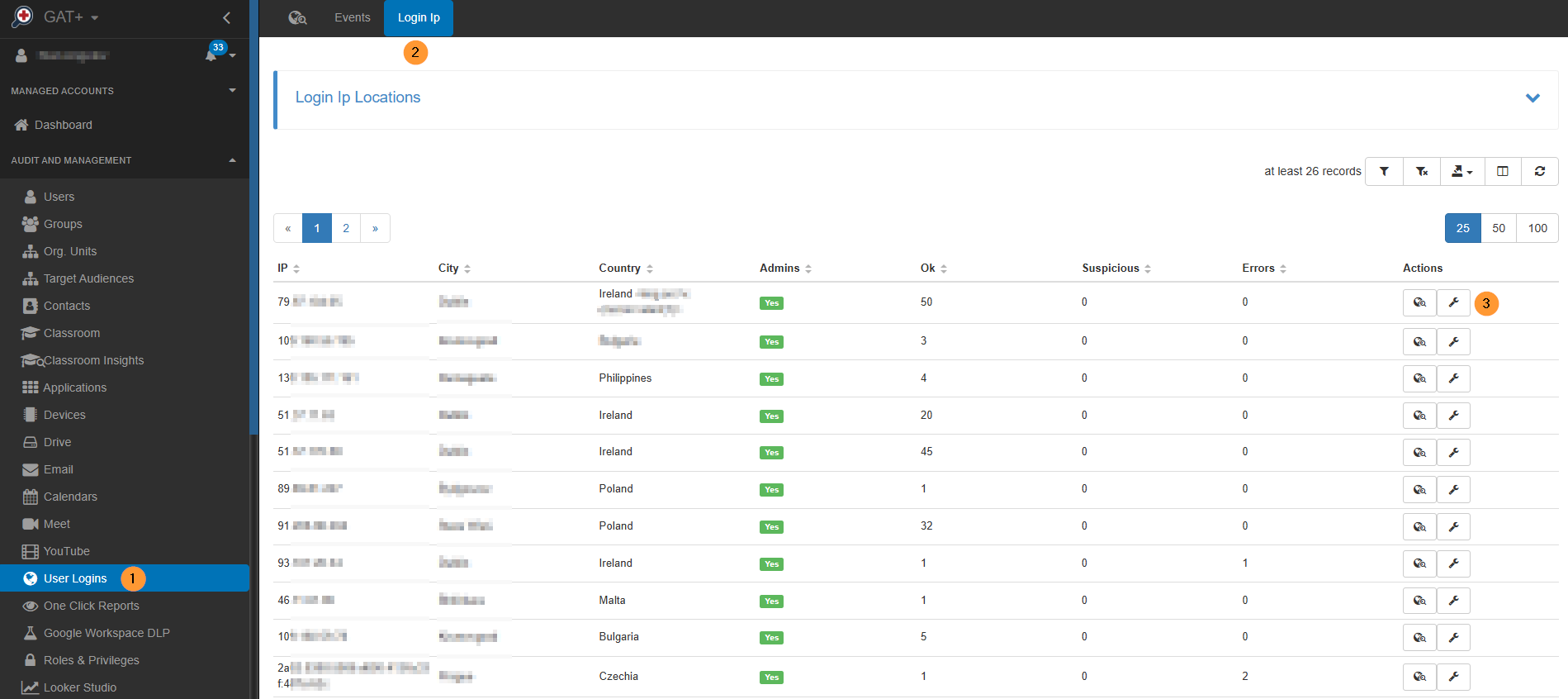
On the Location that needs fixing, click on the right side under Actions click on the icon to Geolocation Fix.
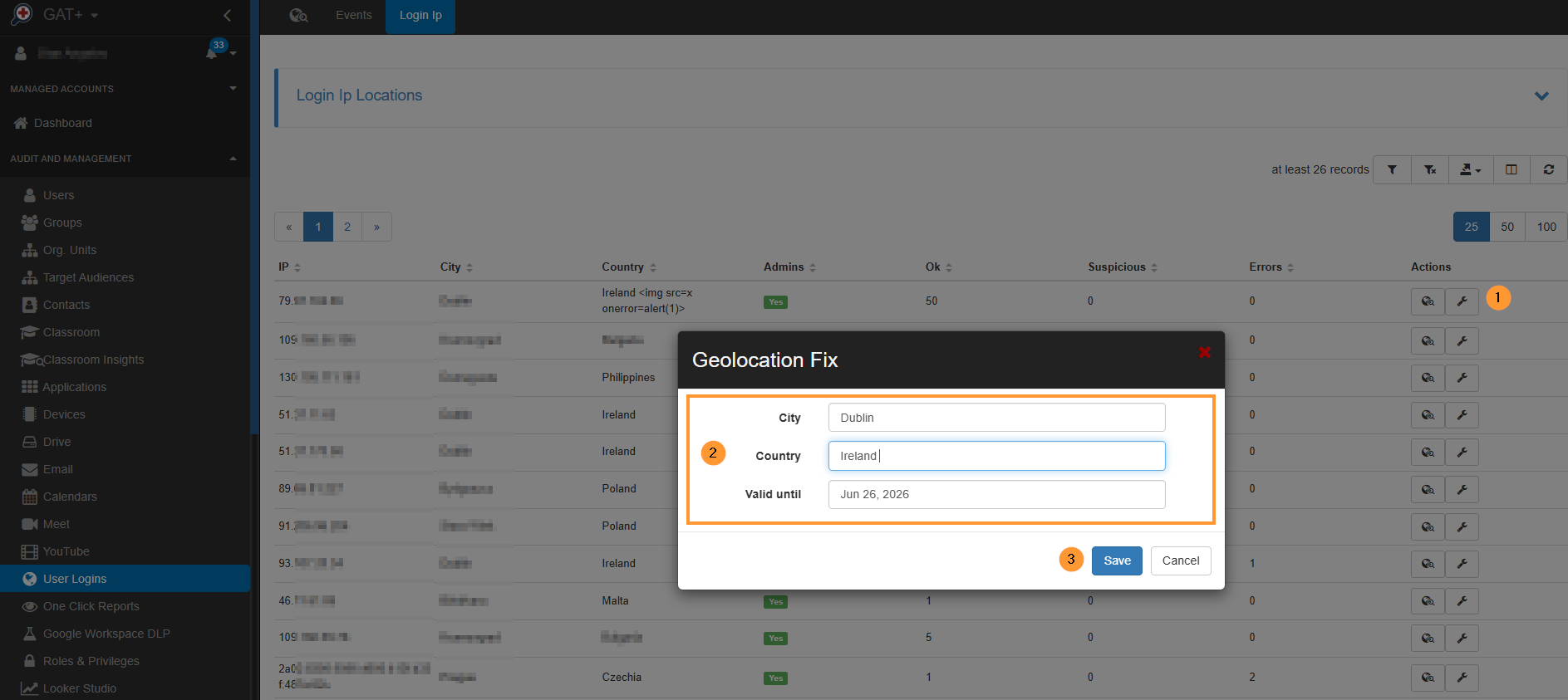
Result #
False positives regarding this IP will no longer trigger an alert rule.
For example:
Due to a bad record, the IP could be triggered for Liberia where the admin has set an alert rule for all users logging in outside of Europe’s geolocation. Now the admin will double-check this with the user in question and amend the IP in the tool to Sweden where it is correctly located.
FAQ #
Q1: Why would I need to correct a user’s login IP or location in GAT+?
A1: Sometimes, due to inaccurate database records, a user’s IP address might be incorrectly associated with a location. This can lead to “false positives” in your auditing and alerting rules within GAT+, such as an alert triggering because a user appears to be logging in from an unexpected country, even if they are in a legitimate location. Correcting this helps ensure your alerts and audits are accurate.
Q2: How can I manually adjust a user’s IP location in GAT+?
A2: You can correct an IP’s location by navigating to GAT+ > User Logins > Login IP. Find the specific IP address that needs correction, then under the “Actions” column, click on the “Geolocation Fix” icon. This allows you to manually adjust the recorded location for that IP.



